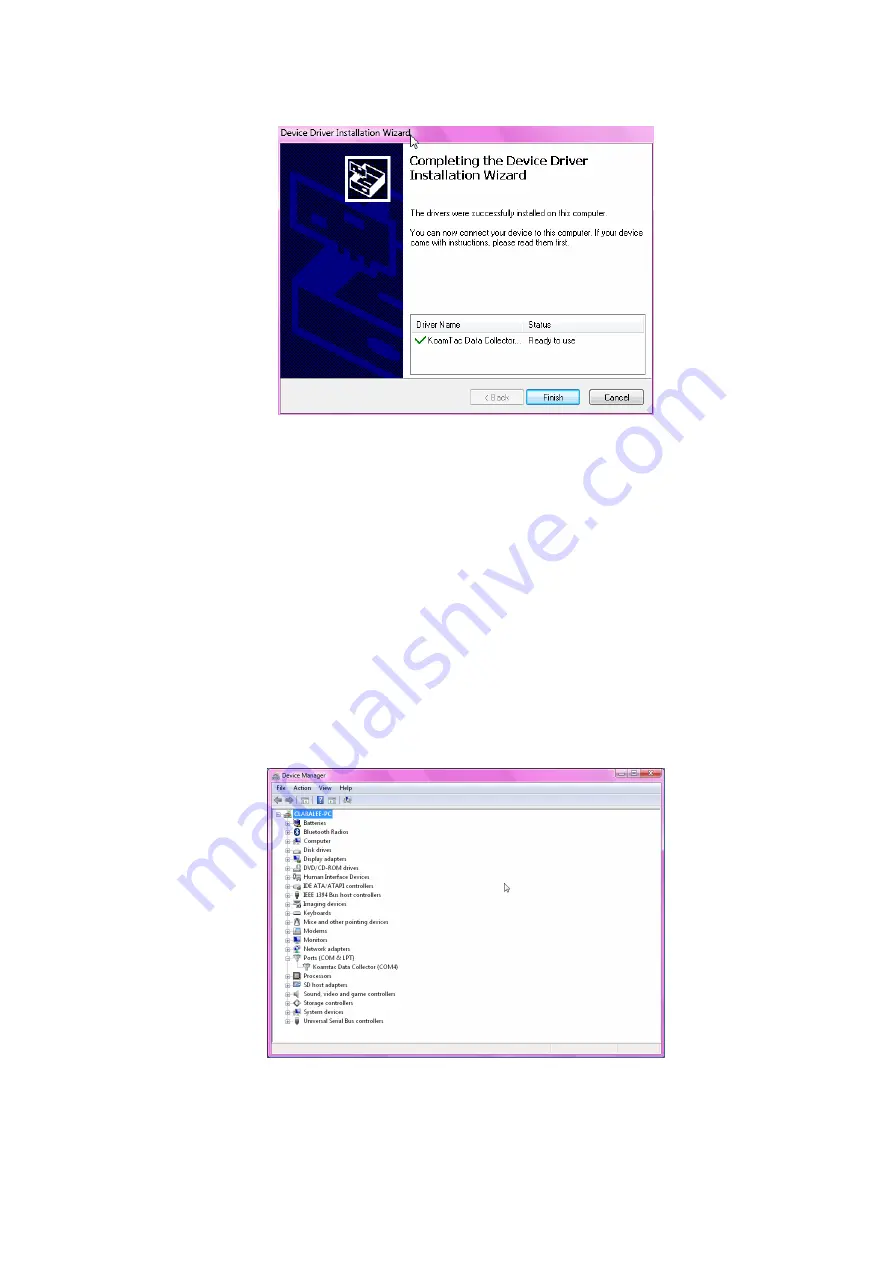
Click
Finish
icon in Device Driver Installation Wizard window
Connect KDC to Computer
Using the USB cable included with the KDC, follow the directions below.
Connect ultra mini USB connector to the KDC.
Connect Type A USB connector to your PC.
Wait until your computer beeps and/or displays the message Found
New Hardware.
Verify COM Port Address
User can verify installed COM Port in Device Manager




























