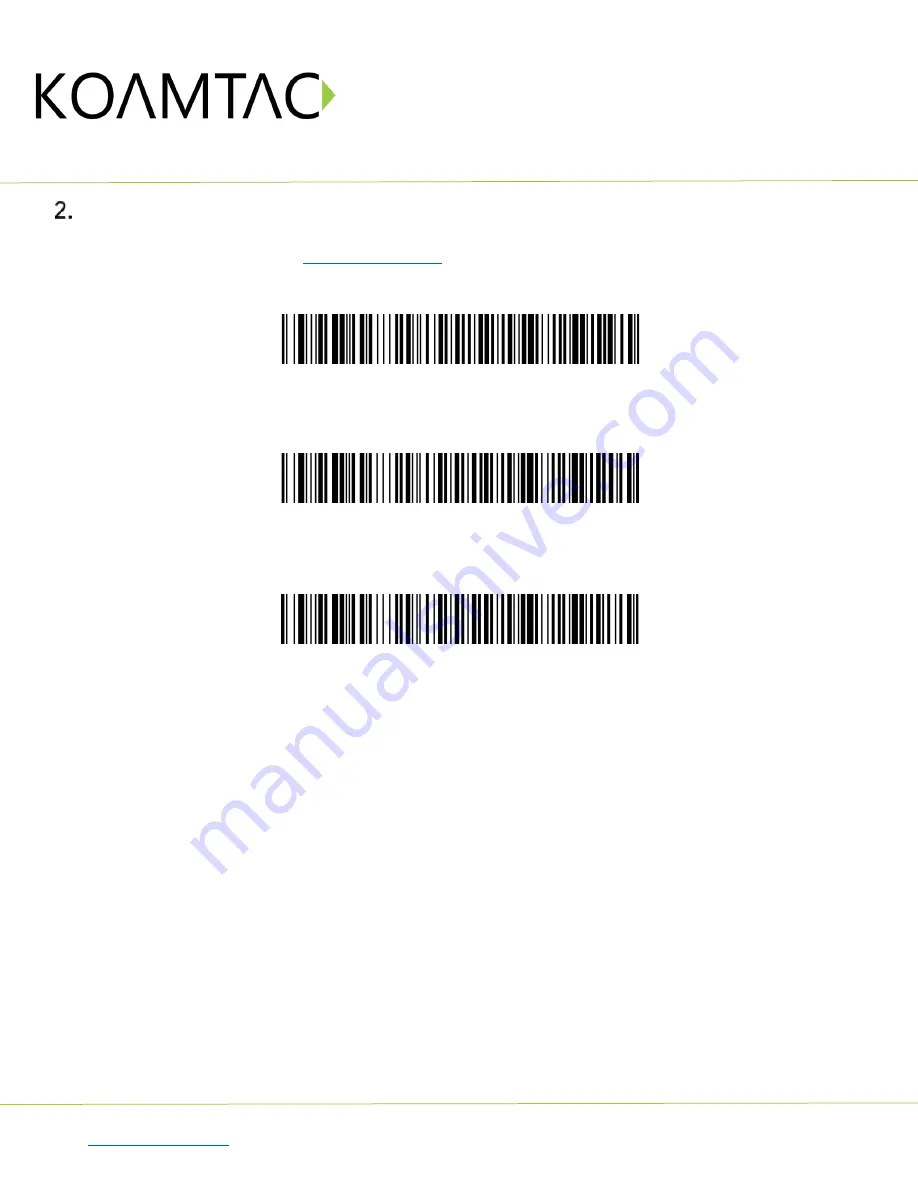
KDC30
Quick Guide
See Reference Manual for more detailed information.
Visit
to purchase additional products and accessories.
QG_KDC30_20201014 p3
Bluetooth Pairing
Connecting your KDC using Bluetooth is made easy with the below pairing barcodes. If you are unsure which
profile is right for you, please visit
1. Navigate to the Bluetooth setting on the host PC, Mac, Smartphone, or Tablet.
2. Ensure that Bluetooth is enabled on the host device and searching for devices.
3. Using the KDC, scan the pairing barcode that corresponds to your desired Bluetooth
profile. If you are unsure which Bluetooth profile is right for you, please refer to the
previous panel.
4. Check the list of available Bluetooth devices on your host device.
5. From the list, select KDC30 listed by serial number in brackets that matches the serial
number found on the back side of the KDC30.
6. In HID mode, KDC30 is now ready to use.
7. To complete connection in SPP/MFi mode, launch KTSync or your application and
select KDC30.
* The KDC30 will beep when successfully connected.
Android, Mac, Windows: HID Normal
SPP & MFi
iOS: HID iOS



























