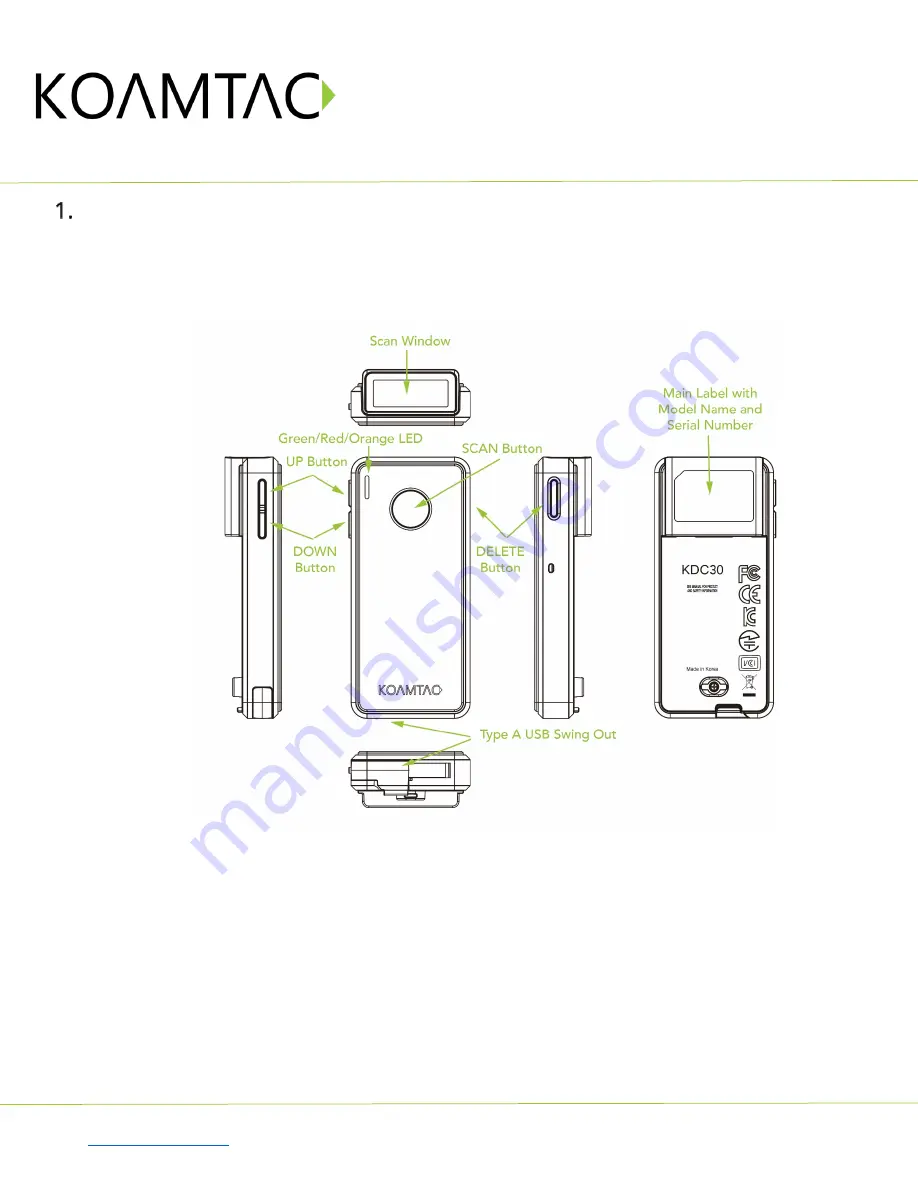
KDC30
Quick Guide
See Reference Manual for more detailed information.
Visit
to purchase additional products and accessories.
QG_KDC30_20201014 p2
Product Introduction
The KDC30 Bluetooth barcode scanner is an ultra-lightweight and compact 2D Imager data collector.
1.1
KDC30 Diagram
1.2
How to turn on and off
Refer to the figure in section 1.1 to locate the SCAN and DOWN buttons.
a)
Press SCAN and DOWN buttons simultaneously for 3 seconds.
b)
The KDC will beep when it is turned ON.



























