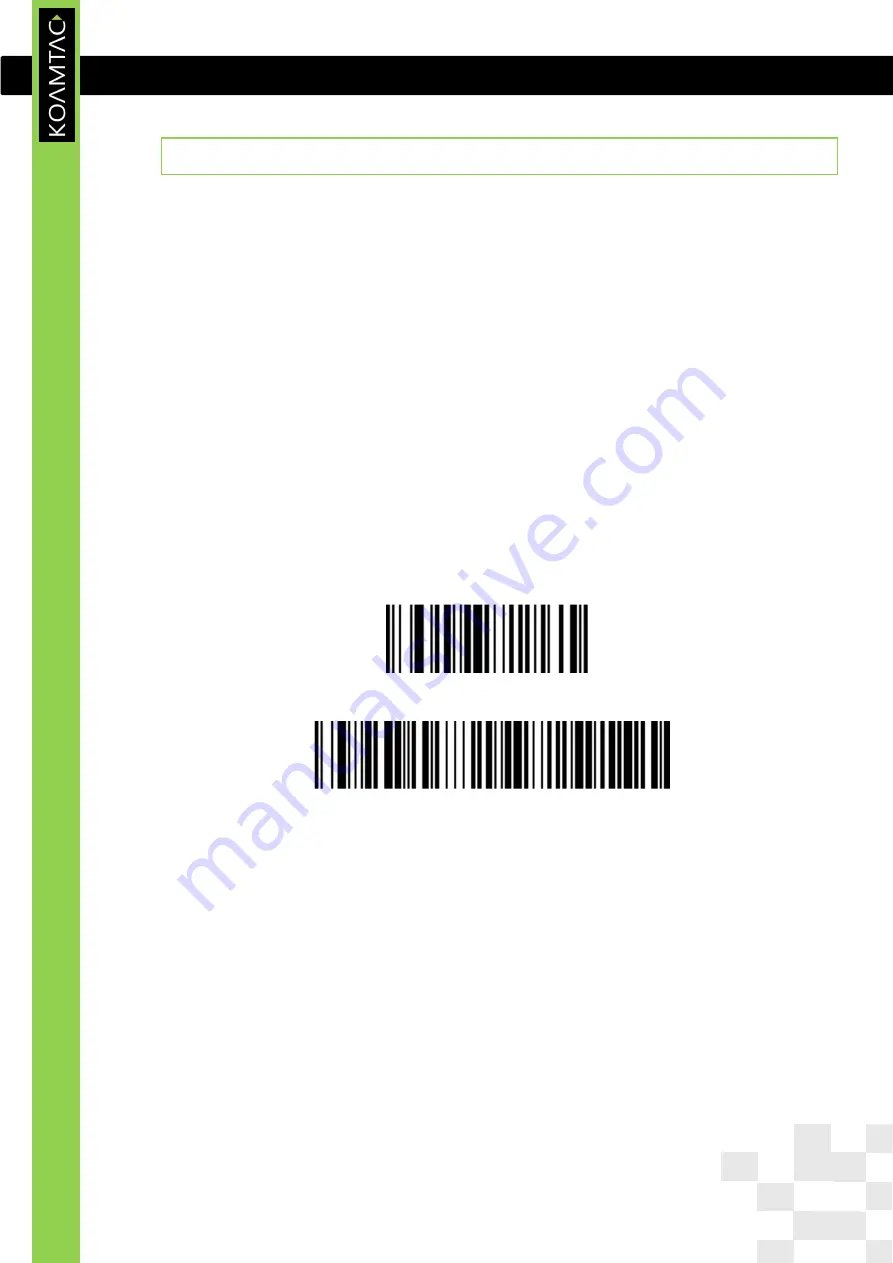
KDC User Manual A
PPLICATION
G
ENERATION
12
Revision 1.0
Copyright®2012-2015, KOAMTAC, Inc.
2.
Installation
2.1
Bluetooth Pairing
The KDC500 can read and store barcode data independently, but it can also be used in
combination with a PC, PDA, smartphone, or tablet.
To use the KDC500 to read barcodes while it is paired with another device, the user should
first set up a pairing between the KDC and smart device via Bluetooth. If no changes have
been made in the smart device’s Bluetooth settings, the smart device will always recognize
the KDC500 that has previously been paired. However, if changes have been made, the
user will need to go through the pairing process again. The user can also refer to
Chapter
4. Bluetooth
for more information about Bluetooth pairing.
1. Put the KDC500 into
Pairing
mode
Select and scan the correct pairing barcode below for your KDC model, or
KDC500L/KDC500Li (1D)
KDC500C/KDC500Ci (2D)
Pairing
Select
Pairing
from the KDC500 menu, or
From the KDC500 menu, select Normal, select BT Service, and select BT Pairing.
Press the FN button for 5 seconds while the KDC500 is in the main screen. Then,
select BT Pairing
2. On the host device, go to
Settings -> Bluetooth
, and select the KDC500 that needs to
be paired. The KDC500 and host device will now communicate with each other.
















