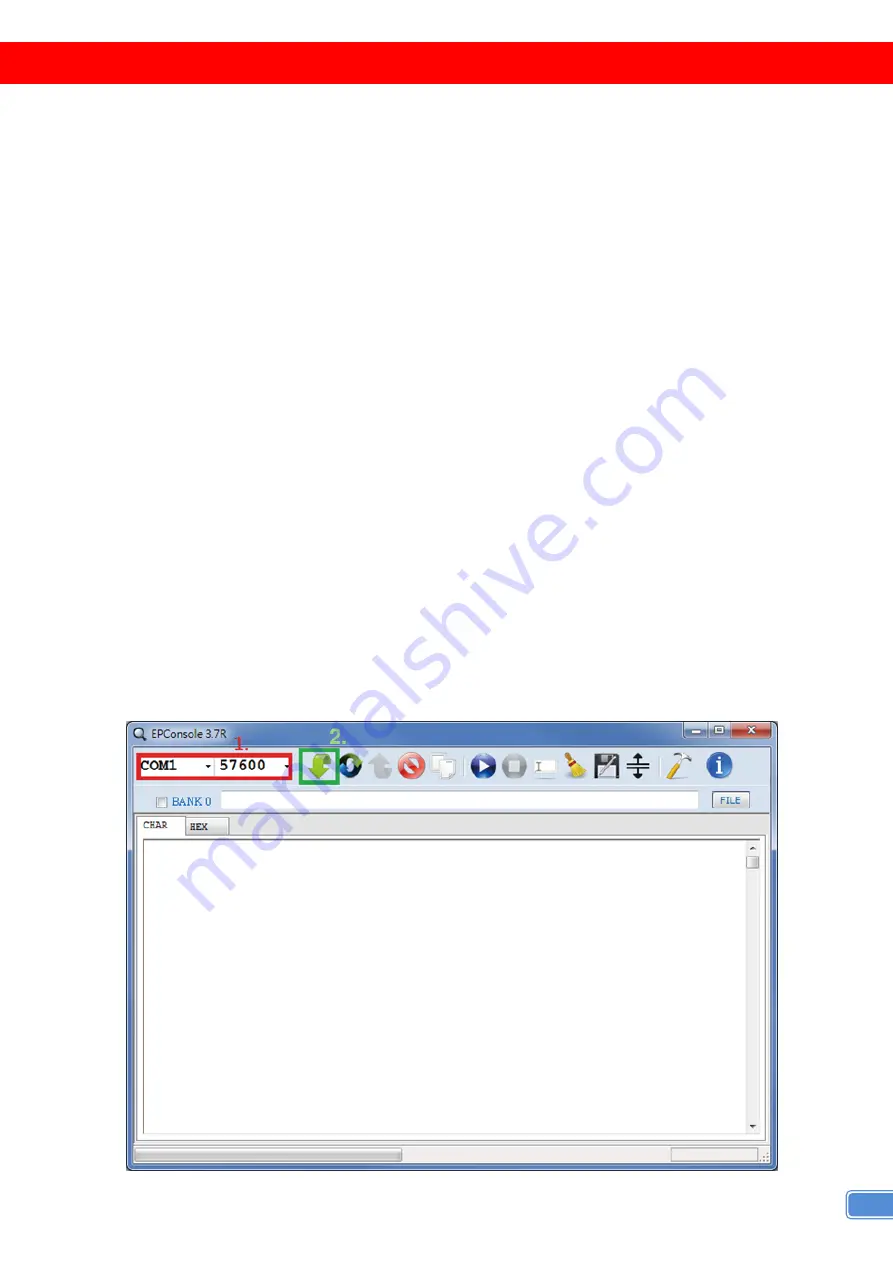
5
NOTICE
1.
If somehow user cannot get video output, please try to adjust EDID rotary switch to Mode 5 or 6 for
trouble shooting. Under Mode 5, there will be video output. The only requirement is that the display
has to support at least Full HD. If default Full-HD EDID still cannot work, user can switch to Mode 6 to
learn the EDID from output 1 to customize the EDID information.
(Please note that the display with
lowest resolution must be connected to output 1)
Select to Mode 5 - Full-HD(1080p@60) – 8bit 2D video & 2ch audio
1) Power on the device
2) Set the rotary switch to “5”
Select to Mode 6 – Learning EDID from output 1
1) Power on the device
2) Set the rotary switch to “6”
3) It will automatically learn EDID from output 1
[NOTE]
a. If the user wants to re-learn EDID from output1, please set the rotary switch to other mode and then
come back to “6” to trigger the Learning Mode.
2. While connecting a new monitor to the splitter under mode 7 (under auto EDID analysis learning
mode), experiencing a short period of time without displaying might be expected. The splitter will do
Automatic EDID learning and generate the best EDID among all connected monitors
3. Firmware update is proceeded through Mini-USB. User MUST remove power adaptor and keep
pressing “FUNCTION BUTTON” until plug in the power supply and see the power LED lights. After
that, please connecting the Mini-USB cable between PC and device. Opening the firmware update
software,
[1]
set the correct com port and baud rate (57600 is recommended),
[2]
click the “File”
button to direct to the firmware HEX or BIN file and press “Program MCU” symbol to firmware update.
Once update process is done, please power off the device.








