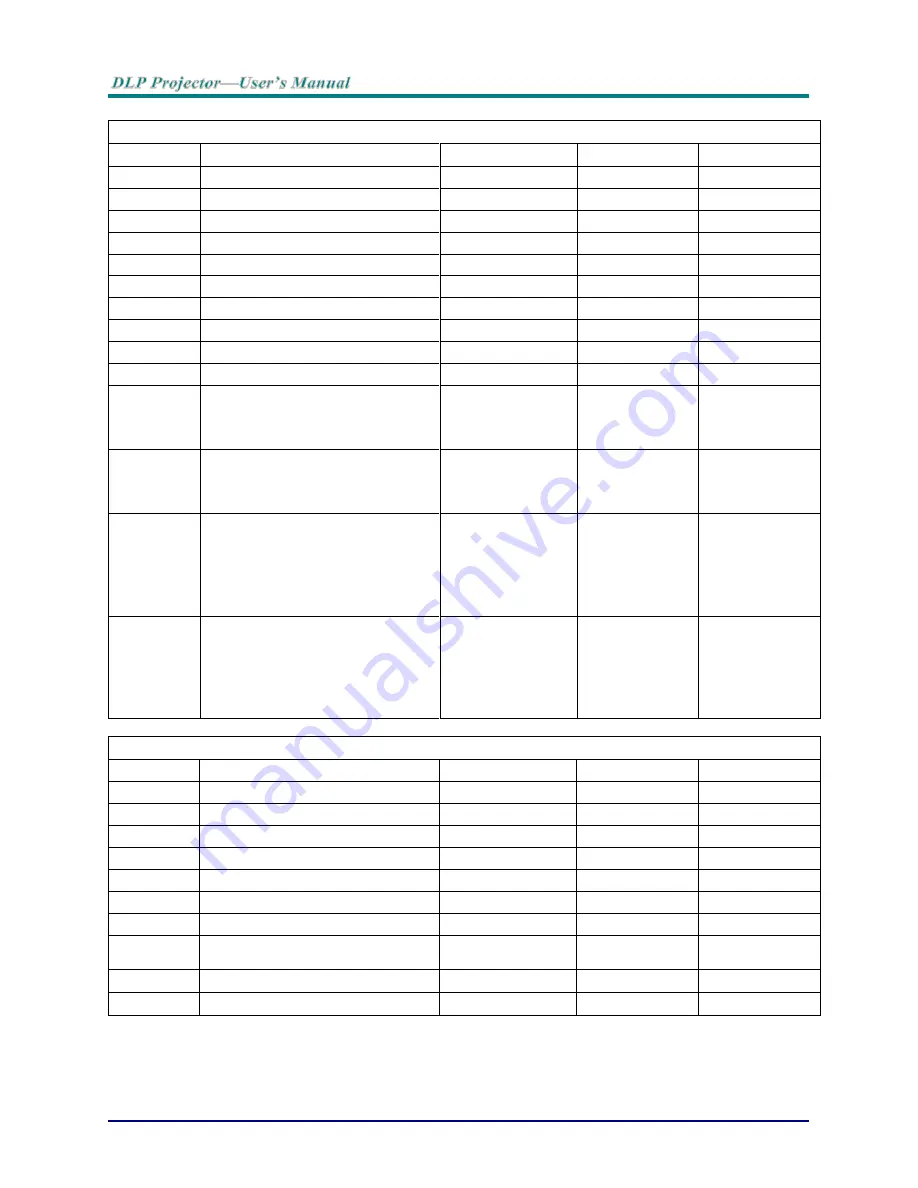
–
64
–
Command Group 01
ASCII
HEX
Function
Description
Return Value
VXXG0101
56h Xh Xh 47h 30h 31h 30h 31h 0Dh
Get Brightness
n=0~100
Pn/F
VXXS0101n
56h Xh Xh 53h 30h 31h 30h 31h nh 0Dh
Set Brightness
n=0~100
P/F
VXXG0102
56h Xh Xh 47h 30h 31h 30h 32h 0Dh
Get Contrast
n=0~100
Pn/F
VXXS0102n
56h Xh Xh 53h 30h 31h 30h 32h nh 0Dh
Set Contrast
n=0~100
P/F
VXXG0103
56h Xh Xh 47h 30h 31h 30h 33h 0Dh
Get Color
n=0~100
Pn/F
VXXS0103n
56h Xh Xh 53h 30h 31h 30h 33h nh 0Dh
Set Color
n=0~100
P/F
VXXG0104
56h Xh Xh 47h 30h 31h 30h 34h 0Dh
Get Tint
n=0~100
Pn/F
VXXS0104n
56h Xh Xh 53h 30h 31h 30h 34h nh 0Dh
Set Tint
n=0~100
P/F
VXXG0105
56h Xh Xh 47h 30h 31h 30h 35h 0Dh
Get Sharpness
0~31
Pn/F
VXXS0105n
56h Xh Xh 53h 30h 31h 30h 35h nh 0Dh
Set Sharpness
0~31
P/F
VXXG0106
56h Xh Xh 47h 30h 31h 30h 36h 0Dh
Get Color Temperature
0:Warm
1:Normal
2:Cold
Pn/F
VXXS0106n
56h Xh Xh 53h 30h 31h 30h 36h nh 0Dh
Set Color Temperature
0:Warm
1:Normal
2:Cold
P/F
VXXG0107
56h Xh Xh 47h 30h 31h 30h 37h 0Dh
Get Gamma
0:1.8
1:2.0
2:2.2
3:2.4
4:B&W
5:Linear
Pn/F
VXXS0107n
56h Xh Xh 53h 30h 31h 30h 37h nh 0Dh
Set Gamma
0:1.8
1:2.0
2:2.2
3:2.4
4:B&W
5:Linear
P/F
Command Group 02
ASCII
HEX
Function
Description
Return Value
VXXS0201
56h Xh Xh 53h 30h 32h 30h 31h 0Dh
Select RGB
P/F
VXXS0202
56h Xh Xh 53h 30h 32h 30h 32h 0Dh
Select RGB2
P/F
VXXS0203
56h Xh Xh 53h 30h 32h 30h 33h 0Dh
Select DVI
P/F
VXXS0204
56h Xh Xh 53h 30h 32h 30h 34h 0Dh
Select Video
P/F
VXXS0205
56h Xh Xh 53h 30h 32h 30h 35h 0Dh
Select S-Video
P/F
VXXS0206
56h Xh Xh 53h 30h 32h 30h 36h 0Dh
Select HDMI
P/F
VXXS0207
56h Xh Xh 53h 30h 32h 30h 37h 0Dh
Select BNC
P/F
VXXS0208
56h Xh Xh 53h 30h 32h 30h 38h 0Dh
Select
Component
P/F
VXXS0209
56h Xh Xh 53h 30h 32h 30h 39h 0Dh
Select HDMI 2
P/F
VXXS0210
56h Xh Xh 53h 30h 32h 31h 30h 0Dh
Select DP
P/F


















