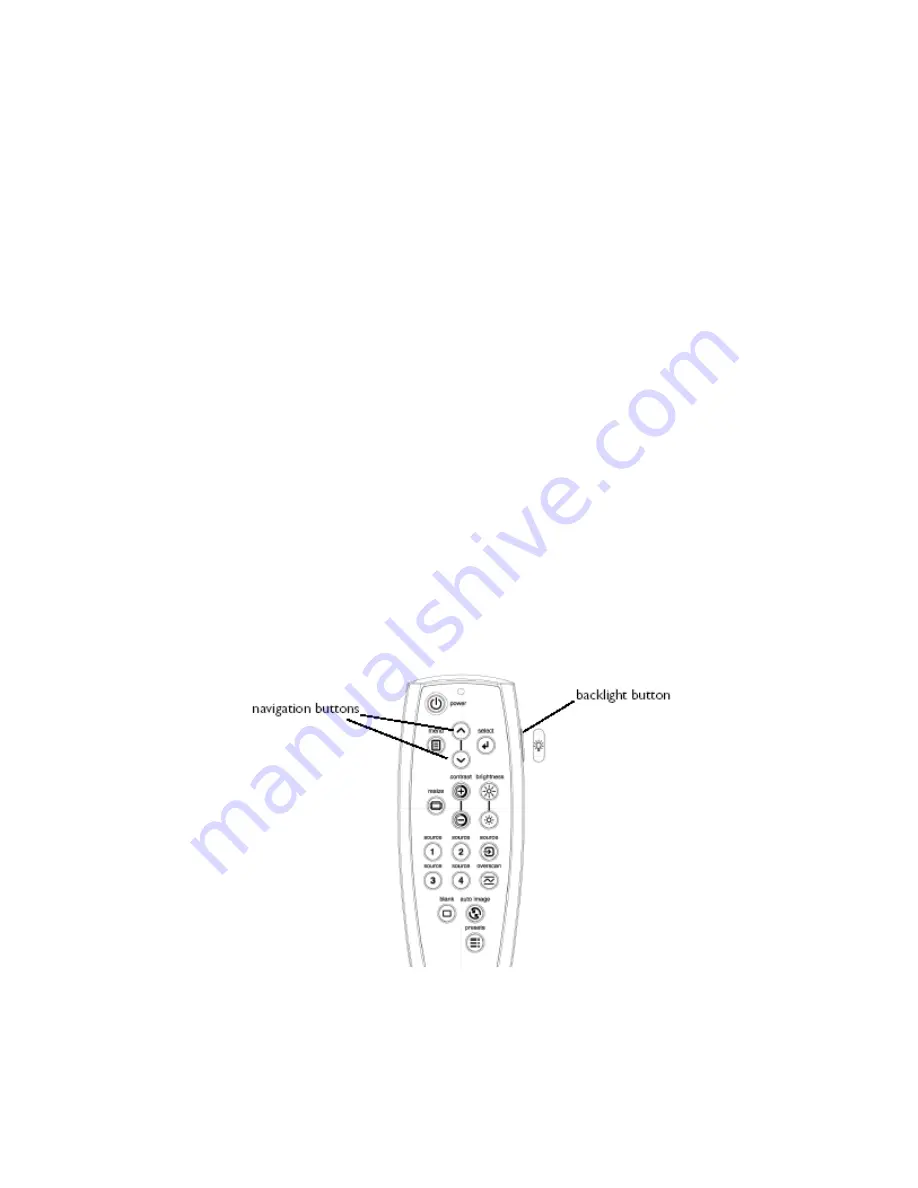
16
Using the remote control
The remote uses two (2) provided AAA batteries. They are easily installed by sliding the cover off the
remote’s back, aligning the + and - ends of the batteries, sliding them into place, and then replacing the
cover.
To operate, point the remote at the projection screen or at the projector (not at the video device or
computer). The range of optimum operation is 1 to 30 feet (9.14m).
Press the remote’s
Menu
button to open the projector’s menu system. Use the arrow buttons to navigate,
and the
Select
button to select features and adjust values in the menus. The remote also has:
Power
button to turn the projector on and off
Backlight
button to light the remote’s buttons in the dark
Brightness
and
Contrast
buttons to adjust the image
Blank
button to display a blank screen instead of the current image (to change the color of the screen
Source
buttons to switch among sources and a source toggle
Resize
button to change the Aspect Ratio
Auto Image
button to resynch the projector to the source
Preset
button to restore stored settings
Overscan
button to remove noise in a video image
Troubleshooting the remote
Make sure the batteries are installed in the proper orientation and are not dead.
Try installing two fresh alkaline batteries (only use alkaline batteries).
Make sure you’re pointing the remote at the projector or the screen, not at the video
device or the computer, and are within the remote range of 30 feet (9.14m).
















































