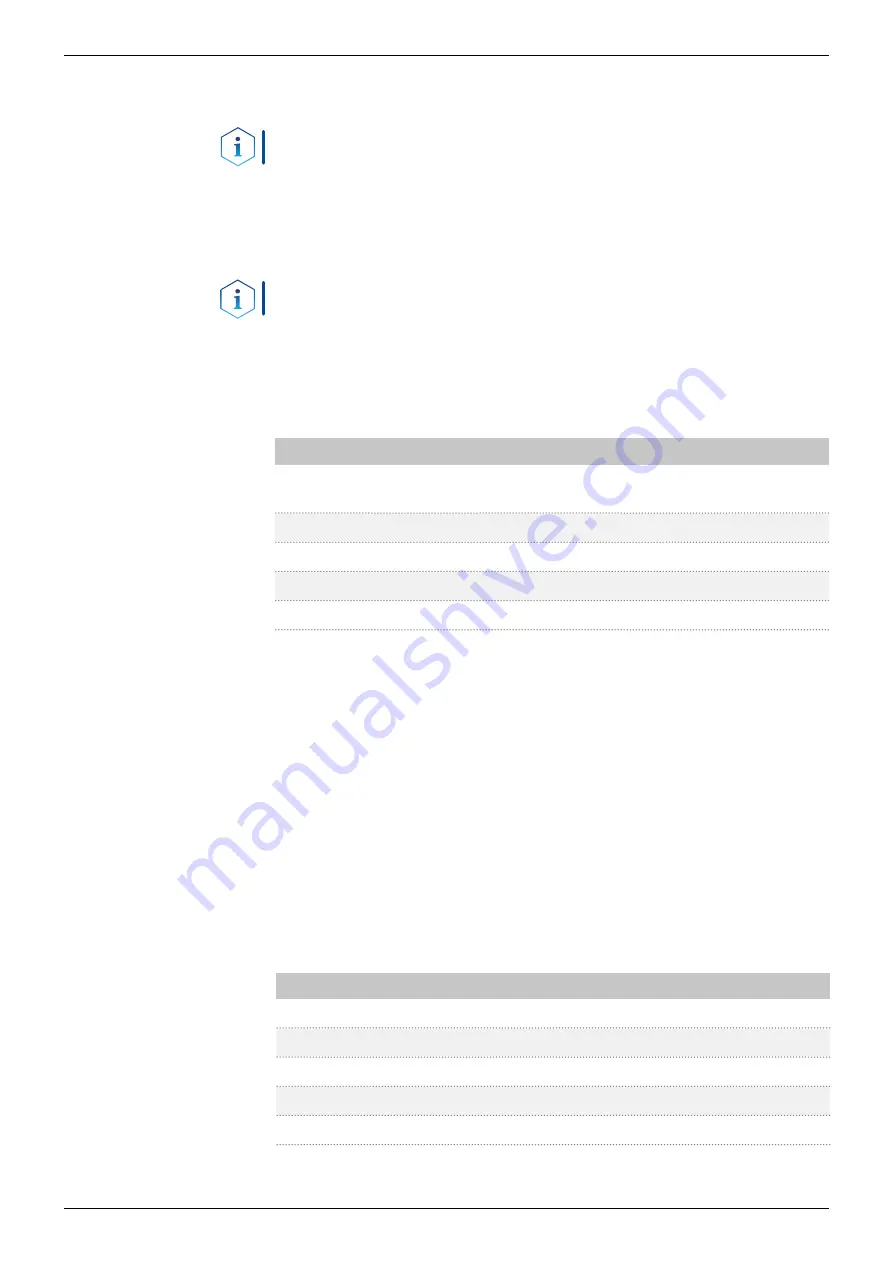
17
Installation and initial startup
AZURA® Detector DAD 6.1L, DAD 2.1L, MWD 2.1L Instructions, V6700
4.7 Computer control
Note:
HPLC devices from KNAUER only work with IP addresses, which
have been assigned by IPv4. IPv6 is not supported.
This chapter describes how to set up a chromatography system in a local
area network (LAN) and how a network administrator can integrate this
LAN into your company network. The description applies to the operating
system Windows® and all conventional routers.
Note:
When using PurityChrom®, static IP addresses are needed
4.7.1 Setting up LAN
To set up a LAN, we recommend to use a router. That means the following
steps are required:
Process
1.
On the computer, go to the control panel and check the LAN
properties.
2.
Hook up the router to the devices and the computer.
3.
Set up the router for the computer network.
4.
Install the chromatography software.
5.
Switch on the device and run the chromatography software.
Configure LAN properties (see section 4.7.2).
4.7.2 Configuring LAN settings
The LAN uses only one server (which is normally the router) from that the
devices automatically receive their IP address.
In Windows, power saving, hibernation, standby, and screen saver
must be deactivated.
In case you use an USB-to-COM box, the option "Allow the computer
to turn off this device to save power" in the device manager must be
deactivated for all USB hosts.
Applies to all LAN devices: Disable the setting for the network adapter
in Device Manager "Allow the computer to turn off this device to save
power”.
Process
1.
In Windows, open <Network and Sharing Center>.
2.
Double-click on <LAN connection>.
3.
Click on the button <Properties>.
4.
Select <Internet Protocol version 4 (TCP/IPv4)>.
5.
Click on the button <Properties>.
Procedure
Next steps
Prerequisites
Procedure






























