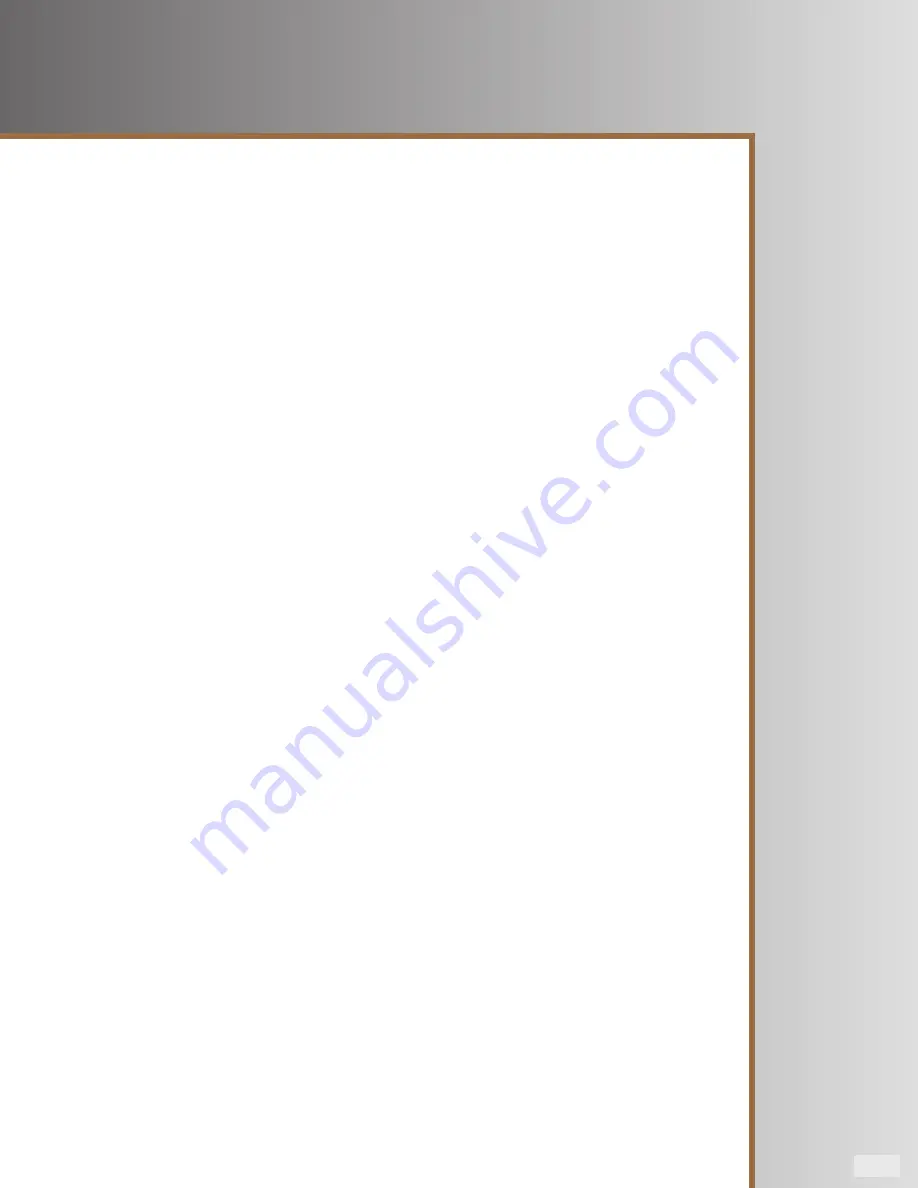
Page 9
Room Correction
This screen is used to activate the automatic Adaptive Room Correction (ARC) feature. Plug the supplied
microphone into the “MIC IN” jack on the subwoofer’s rear panel and place it in the intended listening position.
Press the Enter key to activate the calibration sequence. “Calibrate” will be displayed along with the ascending
frequency of the test tone and a bar graph of the sound level (loudness). The subwoofer will measure the room’s
acoustic effect and compensate for it. When the calibration sequence is complete, “Calibration Successful!” will
be displayed. If the subwoofer’s volume level is too low or the microphone was either disconnected or improp-
erly connected, “Calibration Unsuccessful” will be displayed. From this screen, press the Down or Up touch key
to access other control settings.
Save Settings
This screen is used to store all of the above control settings in one of five memory presets (“Movie”, “Music”,
“Night”, “User 1” and “User 2”). Use the Left/Right touch keys to select the desired preset and press the Enter key
to store your current control settings. “Settings Saved!” will be displayed. After the settings are stored in memory
the display will return to the default “Volume” adjustment screen. All of the user settings in the five presets can
be erased and restored to their default values by scrolling down to the last “System Info” screen. Press the Right
touch key twice to get to the “System Reset” screen. Press the Enter key and all user settings will be replaced
with the default settings. “Reset Complete!” will be displayed. From this screen press the Down or Up touch key
to access other control settings.
Disp Brightness
This screen is used to adjust the brightness level of the display screen when the backlighting is on. Use the Left/
Right touch keys to select from the brightness intensities. From this screen, press the Down or Up touch key to
access other control settings.
Power
This screen is used to select the “Auto On” or the “Always On” power mode for the subwoofer’s amplifier. Use the
Left/Right touch keys to select between these two modes. When “Auto On” is selected, the subwoofer will auto-
matically turn on when it senses a signal. It will automatically turn off after 20 minutes if no signal is present and
the display screen will show “Standby”. In the “Always On” setting, the subwoofer will remain on as long as the
main AC power switch on the subwoofer’s rear panel is in the “On” position. From this screen, press the Down or
Up touch key to access other control settings.
Play Demo
Use this screen to activate either of two 12-second demonstration programs. Use the Left/Right touch keys to
select the desired demo and press the Enter key to start playing the selection. From this screen, press the Down
or Up touch key to access other control settings.
Features and Controls - 3
Summary of Contents for Palladium P-312W
Page 1: ...Palladium P 312W Owner s Manual...
Page 15: ...Page 15 Notes...
















