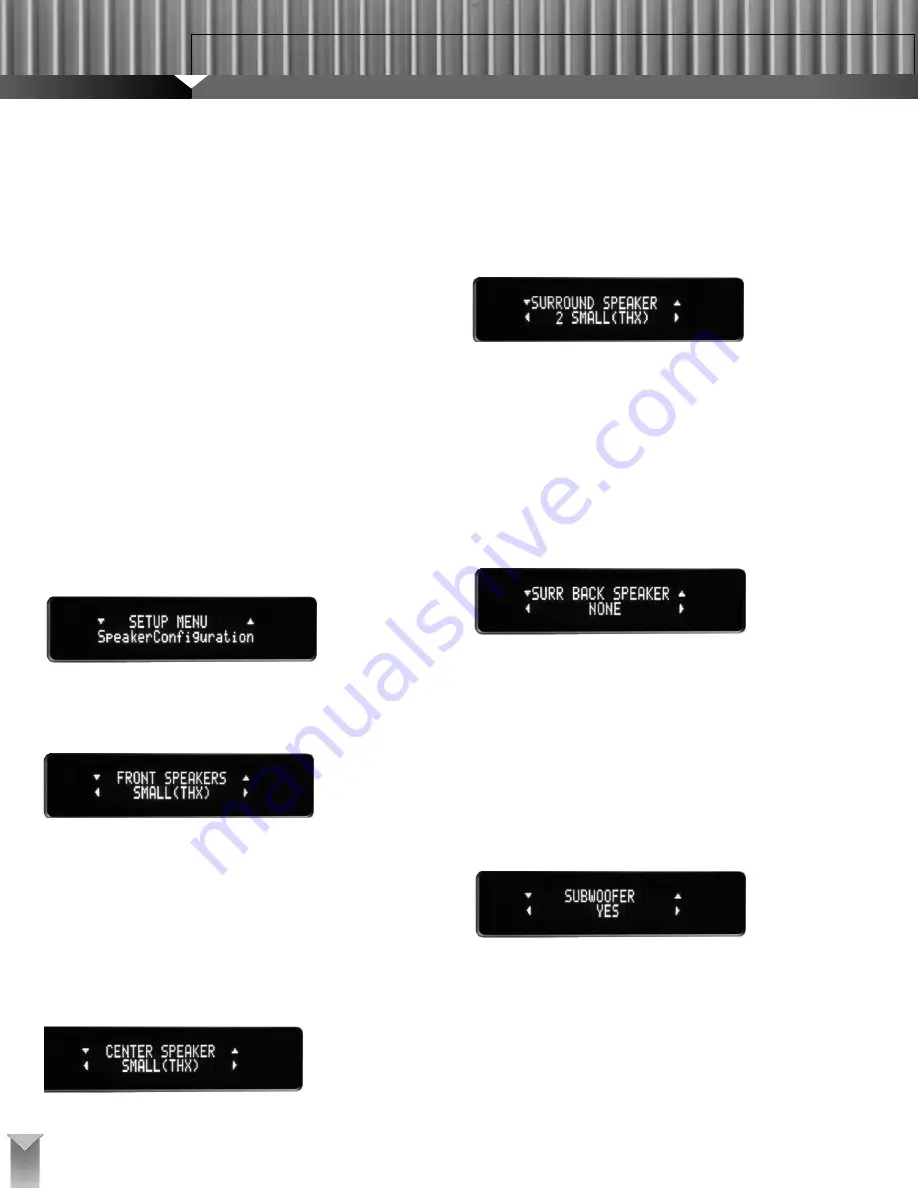
SYSTEM SETUP
The Stage One Setup Menu is a quick and easy step-by-step guide to configur-
ing your system. You can access and navigate the Setup Menu from the remote
control or by using the Stage Manager and Enter button on the front panel.
When you complete a setup item, the system will automatically advance to the
next selection until setup is complete. It will then revert to the initial menu.
Remote Control System Setup
With the ProntoNEO, select the Setup button to enter the Setup Menu. The Up and
Down buttons change the currently selected menu or option and the Left and Right
buttons change the setting. Use the OK button to enter or exit a particular menu.
Front-Panel System Setup
Although most of the instructions below are primarily for operation from the
remote control, you can use the Stage Manager and the Enter button to set up
the Stage One completely from the front panel. Press the Enter button to enter
and exit the Setup Menu. Turn the Stage Manager knob to the left or right to
make choices or adjustments in the selected menu. Press the Stage Manager
knob to enter a particular menu. When applicable, each subsequent press of
the Stage Manager will advance to the next channel or parameter. Press the
Enter button to exit a menu.
SETUP MENU
Press the Setup button on the remote or the Enter button on the front panel to
begin the setup procedure.
SPEAKER CONFIGURATION
The Speaker Configuration menu enables you to adjust the bass management
of your system. Press the remote OK button or front-panel Stage Manager to
enter the Speaker Configuration menu.
Front Speakers
Use the Left and Right buttons on the remote control or Stage Manager knob
to configure the front left and right front speakers as Large or Small. Select
Small (THX) when the front left and right speakers have limited bass response
or if you simply want the bass from all channels to go to a subwoofer. Select
Large for full low-frequency output to the front left and right speakers. The
default THX setting for the front left and right loudspeakers is Small, which
reroutes bass below the crossover frequency to the subwoofer output. (The
crossover frequency can be adjusted in a subsequent menu.) Once you have
selected the correct speaker designation, press the Up button or the Stage
Manager to move to Center Speaker configuration.
Center Speaker
The center speaker can be configured as Large, Small (THX), or None. If you
select Small, the Stage One will reroute bass below the crossover frequency
from the center channel to the subwoofer output if there is a subwoofer in the
system; if there is no subwoofer and the front left and right speakers are
configured as Large, bass from the center channel will be split between the
front left and right speakers. If you do not have a center speaker, select None,
which will split the center-channel output between the front left and right
speakers. The default THX setting for the center channel is Small. Use the
remote’s Left and Right buttons or the Stage Manager knob to select the
desired setting. Then press the Up button on the remote control or the Stage
Manager on the front panel to move to Surround Speaker configuration.
Surround Speakers
The Stage One gives you three choices for number of surround speakers—None,
One, or Two—and two choices for type—Large or Small (THX). If you select Large,
the surround speakers will receive full-range signals. Selecting Small will redirect
bass in the surround channels below the crossover frequency to the subwoofer out-
put if there is a subwoofer in the system; if there isn’t a subwoofer, bass will be split
between the front left and right speakers if they are configured as Large. The
default THX setting for the surround speakers is 2 Small. Use the Left and Right
buttons on the remote control or the Stage Manager on the front panel to select the
Surround Speakers setting. Once you have chosen the correct speaker designa-
tion, press the Up button on the remote control or the Stage Manager knob on the
front panel to move to Surround Back Speaker configuration.
Surround Back Speakers
If you select None in surround speaker configuration, the Stage One will auto-
matically set the surround back speaker configuration to None. If you have both
surround and surround back speakers, your only choice for this setting will be to
choose the quantity–None, One or Two–as the size configuration will be set the
same as that of the surround speakers. If your surround speakers are set to
Large, you should make sure your surround back speakers can handle a
full-range signal as well. If they cannot, you should set the surround speakers
size to Small so that the bass for all of these speakers is redirected to the sub-
woofer. Use the Left and Right buttons on the remote or the Stage Manager knob
to select the correct surround back speaker setting. Then press the up button on
the remote or the Stage Manager knob to move to Subwoofer configuration.
Subwoofer
There are three options for the subwoofer setting—No, Yes, and Ultra2. If your
system does not have a subwoofer, choose No. If it has a THX Ultra2-certified
subwoofer or a subwoofer that is capable of reproducing frequencies down to
20Hz, choose Ultra2. If it has a subwoofer that is not THX Ultra2 certified and
not capable of reproducing frequencies down to 20Hz, choose Yes. The sub-
woofer will reproduce the low-frequency effects (LFE) channel of Dolby Digital
and DTS soundtracks as well as any bass rerouted from speakers designated
as Small. A subwoofer signal is also created during Stereo and Pro Logic II
playback. Use the Left and Right buttons on the remote control or the Stage
Manager knob on the front panel to select the correct subwoofer setting. Then
press the OK button on the remote or the front-panel Enter button to exit the
Speaker Configuration menu and continue to the Level Settings menu.
STAGE ONE
THX SURROUND PREAMPLIFIER
18





























