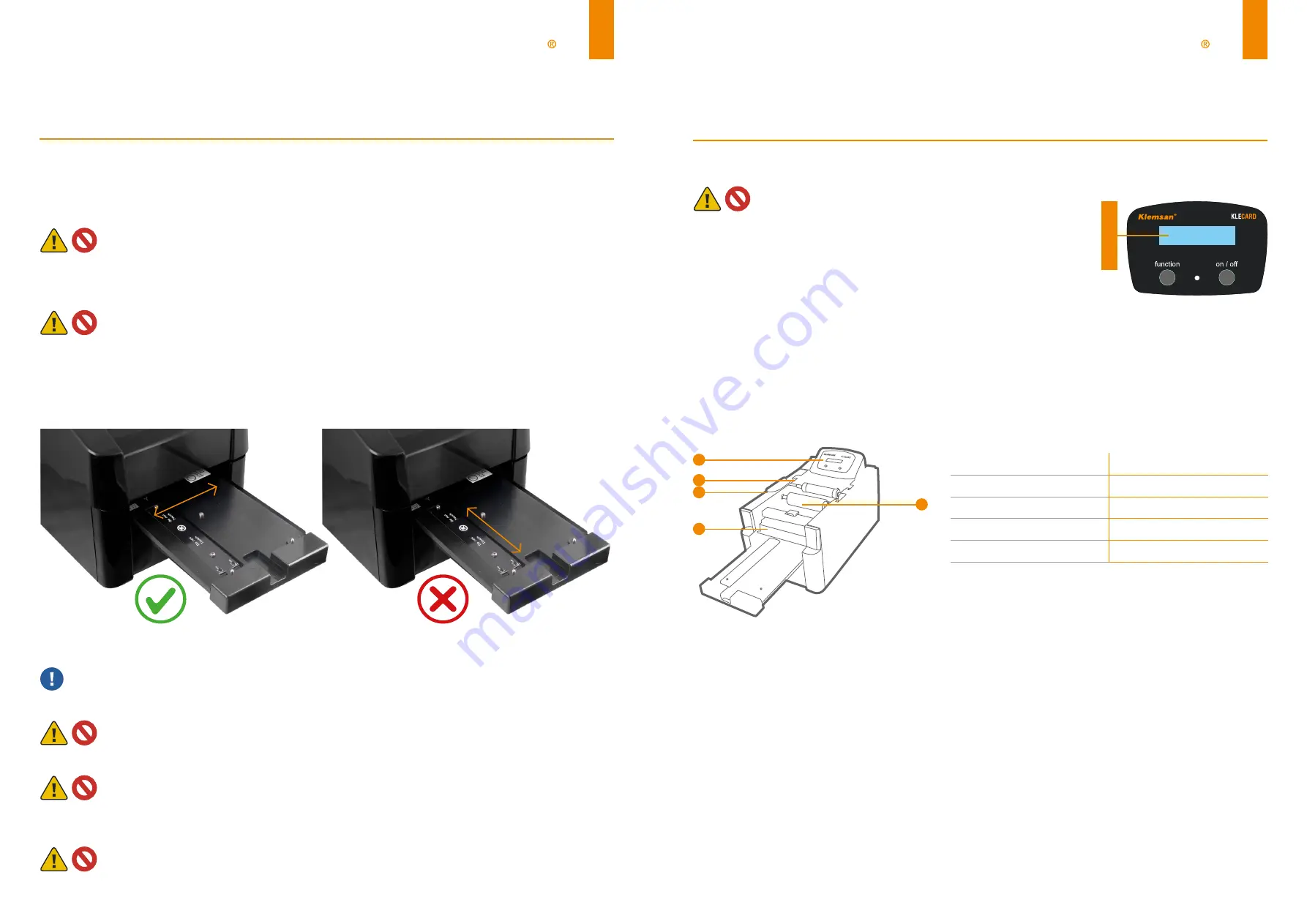
20
21
Klemsan
Klemsan
Cleaning Method
1 -
Use soft materials such as gauze or cotton swab to clean stain or ribon residue around the heater elements area.
Do not use re-use gauze, they may cause corrosion in the electrode area.
2 -
Use a small amount of absolute ethanol or IPA(isopropyl alcohol) for cleaning.
Never use cleaners such as acid/alkaline.
3 -
Wipe gently in the direction of the heater element line shown as below.
General Recommendations
Always keep OFF when you are not using Klecard!
Do not blow off dust on the TPH. Saliva may cause corrosion.
Do not clean ribbon residue or stain on the heater element line using blades or tools. These actions may
cause damage and separation of the protection film on the printhead.
Do not touch the area around the heater elements with bare hands or dirty gloves.
Wiping direction
Wrong
Changing the Ribbon
Make this operation with power OFF.
The ribbon has a lenght of
300
meters. At the beginning and at the end of
it there are two transparent parts (leader and trailer) which helps the user
for changing and checking the ribbon.
When the ribbon is missing or finished, the Klecard appears as the picture
on the right.
The sensor detects the transparent part and the display show the message:
«Error #201 ribbon out» or «Missing Ribbon».
When the message is shown, the ribbon must be changed by the user.
Please use the tape on the ribbon to stick the Rewind Roller in front of the printer.
Please follow below steps to replace the ribbon;
1 -
Move out the tray (if it is inside) by pressing the
Function Button.
2 -
Turn off the printer by pressing the On/Off Button for
two second.
3 -
Remove the top plastic cover.
4 -
Remove the marking plate from the tray.
5 -
Remove the last transparent part of the ribbon from
the supply roller.
6 -
Slide the gear cover far from the frame.
7 -
Remove the two rollers (supply and take-up) from the
printer by lifting them up.
8 -
Remove the used ribbon from the rewind roller.
9 -
Remove the empty cardboard core from the supply
roller.
Error #201
Ribbon out
Message
4
1
2
3
5
1
Message
2
Supply Roller
3
Gear Cover
4
Missing Ribbon
5
Rewind Roller
Summary of Contents for Klecard
Page 1: ...1 Klemsan 1 USER GUIDE...
















