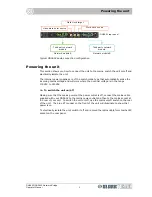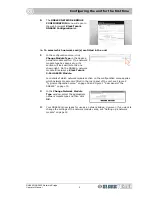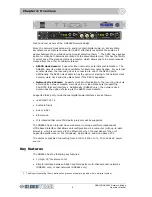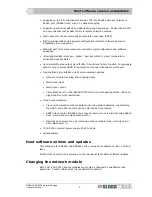Chapter 1: Getting Started
DN9650/DN9652 Network Bridge
4
Operator Manual
Configuring the unit for the first time
Important:
Before you use the unit for the first time, you must configure your computer
with the IP address and netmask to suit the range used by the DN965X.
Before you can use the DN965X as a network bridge, you must first configure it by
choosing the type of network module card(s) that are fitted in the unit and then setting
them up. Configuration involves connecting the DN965X to a computer running an
up-to-date web browser. To make sure your computer is compatible with the DN965X,
you will need to change its IP address and netmask. For more information on
configuration, see Chapter 5 "Configuring the DN965X" on page 17.
>> To connect the DN965X to a computer and then open its configuration
menu in the web browser
1
Connect an Ethernet cable to the
CONTROL
socket on the rear panel of the
DN965X and then to the Ethernet port of your computer.
Connecting a DN965X to a computer
2
Switch on the DN965X and your computer. (Note the default IP address of the
DN965X, which is displayed on its LCD screen during power up.)
3
To make sure your computer is compatible with the DN965X, we recommend that
you change the IP address and netmask of your computer to 192.168.2.1 and
255.255.0.0, respectively; for instructions, refer to your computer’s help and
support information.
4
Open your computer’s web browser.
Note:
Make sure your web browser is up-to-date.
5
In the web browser’s address bar, type
in the following default IP address
(displayed on the unit’s LCD screen
during power up) and then press
ENTER:
“http://192.168.10.10”
Ethernet cable
Laptop PC/Mac
CONTROL
connector
Typical browser address bar
Summary of Contents for DN9650
Page 2: ......
Page 6: ......
Page 8: ......
Page 12: ......
Page 20: ...Chapter 1 Getting Started DN9650 DN9652 Network Bridge 6 Operator Manual ...
Page 28: ...Chapter 3 Front Panel DN9650 DN9652 Network Bridge 14 Operator Manual ...
Page 40: ...Chapter 6 Operation DN9650 DN9652 Network Bridge 26 Operator Manual ...
Page 42: ...Appendix A Technical Specification DN9650 DN9652 Network Bridge 28 Operator Manual ...
Page 44: ...Appendix B Functional Block Diagrams DN9650 DN9652 Network Bridge 30 Operator Manual DN9650 ...
Page 45: ...DN9652 DN9650 DN9652 Network Bridge Operator Manual 31 DN9652 ...
Page 46: ...Appendix B Functional Block Diagrams DN9650 DN9652 Network Bridge 32 Operator Manual ...