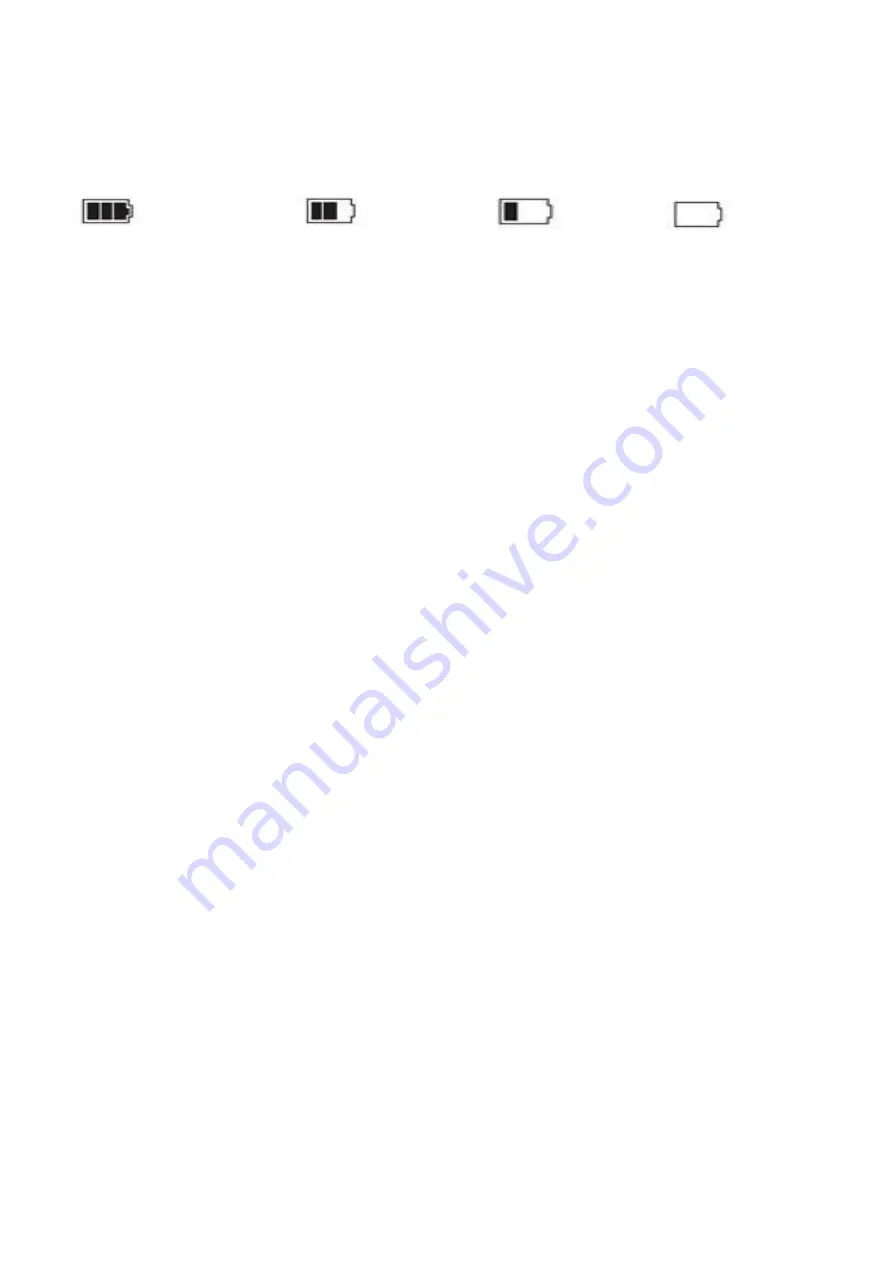
Operations Guide
1. The power indicator icon.
Full Power
Slightly Low
Low Power
No Power
2. Charging.
This camcorder can be connect to computer by USB for charging.
Also can use charger.
3. Connect to the car charger.
(1). When used as a car camcorder, you'd better turn on the "Loop
Recording function, then connect the camcorder wit car by car
charger. Once the car launched, the camcorder will start to record
automatically; Till the car turned off. the camcorder will also stop
Recording, and save the files in TF card automatically.
(2). When connect with the car by car charger, after the car turned
off, the camcorder will go on recording for 10 seconds, then stop
and auto turn off.
◆
Attention: Please use the attached car charger to power the
Dash Camera, it contains the adaptor which can convert 12V to
DC 5V. If the voltage over 5V, it will bum the Dash Camera.
5

























