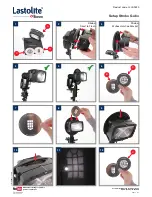2
3
Power Support
• It is advised that you charge your Rush action camera before switching it on for the first time
• Power can be switched on by pressing the camera button above the REC lettering
Micro SD Card Support
• When formatting the micro SD card for use in the camera, we advise you to ensure that it is formatted in the correct file
format as follows:
– for 2GB cards, you will need to use the format ‘FAT’
– for 4GB cards and above, you will need to use the format ‘FAT32’
• In the settings for formatting the micro SD card it is recommended to select 32KB for the file allocation size
• We recommend that you use a Class 6 micro SD card or above, otherwise the camera may not save the videos properly
or at all
Wifi Support
• When you are using the Rush via the Wifi and smartphone method, it is advised that you first connect to the camera
using your smartphone’s Wifi before opening either of the apps. This needs to be done every time you use this function
and it ensures that you will be able to properly connect the app to the camera
– Android Wifi settings can be found here: Settings > Wifi > Scan for ACTIONPLUS
– Apple Wifi settings can be found here: Settings > Wifi > Scan for ACTIONPLUS
• When the Wifi is enabled on the Rush and you are connected to the app on your smartphone, the Stop/REC switch on
the top of the Rush will not operate. To record a video, you will need to use the record function in the Remote app
• When using the app to review your video playback, you are reminded that no sound will be present. Only when you
download the video file onto your device or connect the camera directly to a PC will sound be available.
•
It is recommended that you use only our updates by checking the www.kitvision.co.uk website
• Please use the www.kitvision.co.uk website to find the manuals, app links and future updates for the camera
Apple
Android
File app
File app
Remote app
Remote app
App Support
• It is recommended that you use the File app and the Remote app only. Using third party software can
damage your camera