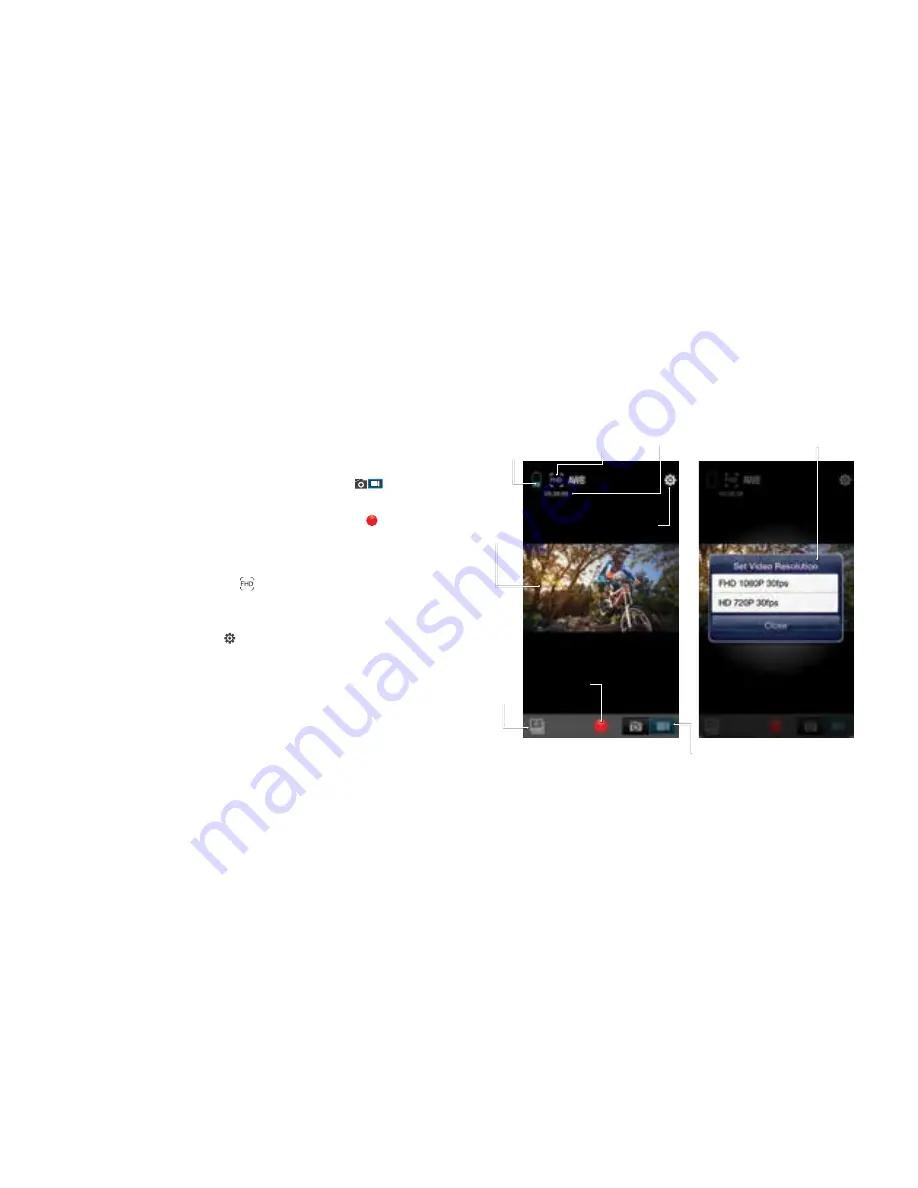
Figure 1:
App home screen
+ video mode
Figure 2:
Video resolution
settings
Camera battery
indicator
Remaining
video storage
Video resolution settings
Record
Button
Capture mode
(automatically
set to video)
File
viewer
Camera
settings
Live
video
feed
Video resolution
settings
Using Wi-Fi for Video mode (Figure 1/2)
1.
Upon opening the application, Video mode should be
automatically selected in the capture mode slider
2.
Use the live feed to view your shot.
3.
Press the record button to start and stop recording
4.
Video time remaining (based on remaining storage)
is shown in the top left corner.
• To change the resolution press and you will receive
a pop-up menu to change the resolution (Figure 2).
White balance and frequency settings can be changed
by pressing Camera settings in Figure 1 and selecting
the relevant headings in Figure 5
25
24
























