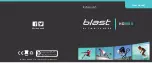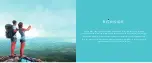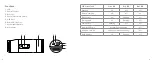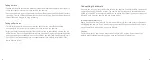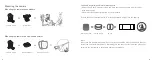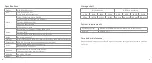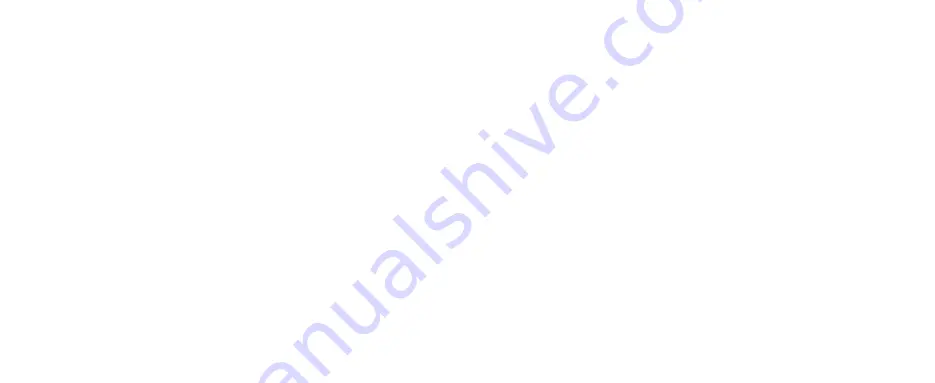
12
13
Connecting the camera
Unscrew the rear cap (function 3) then turn on the camera. Connect the USB cable to the
camera (function 5) and a PC or Mac. The camera will be recognised automatically as a
USB Device on a PC or an external hard drive on a Mac. Alternatively you can remove the
Micro SD card from the camera and use a card reader.
Important tip for Mac users
When deleting files from a micro SD card, you must empty the trash before removing or
unplugging the camera. If you do not empty your trash the photos and videos files will
not be completely erased from the micro SD card.
Caution
The device must be powered on when connecting to a PC or Mac. If you remove the
battery whilst playing/transferring files, data corruption will likely occur.
Taking a video
• To take videos with the camera, make sure that the Video/Photo switch (function 4) is
set to the right for video mode then turn on the camera
• Once the camera is on, press (not hold) the Power/Shutter button (function 2) to start
recording. The red LED will blink whilst the video is recording. Press the Power/Shutter
button (function 2) again to stop recording
Taking still pictures
• To take still pictures with the camera, make sure that the Video/Photo switch
(function 4) is set to the left for photo mode then turn on the camera
• Press (not hold) the Power/Shutter (function 2) button to start taking photos, the red
LED will blink. Press the Power/Shutter button (function 2) again to stop taking photos
and to go back to the standby mode. In photo mode the camera will take photos every
3 seconds. It will stop taking pictures automatically if the battery is empty or if the
Micro SD card is full
Summary of Contents for blast
Page 3: ...4 5 ...