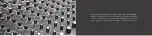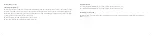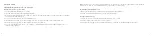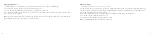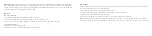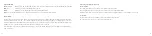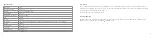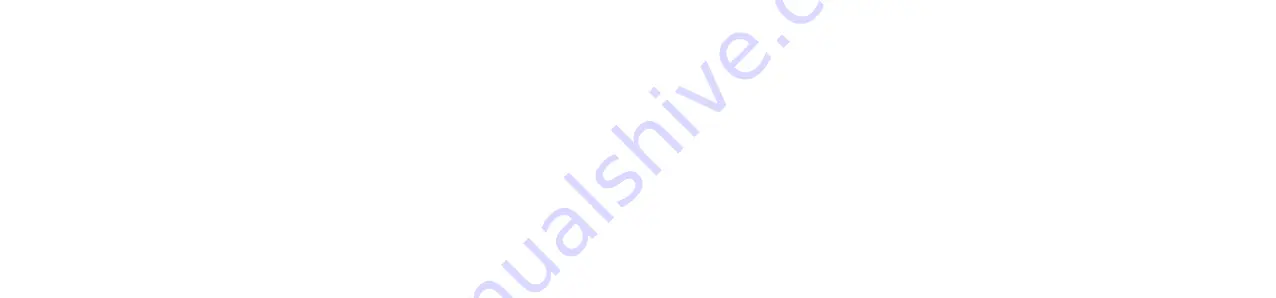
6
7
Instructions for use
Charging the battery
The Hive Discovery has a built-in rechargeable lithium battery. Make sure the Hive Discovery is switched off. Open
the protective rubber cover and connect one end of the micro USB charge cable to the micro USB charge port (2)
on the Hive Discovery and connect the other end to your PC or USB mains adaptor. The battery will start charging.
•
It takes up to 5 hours to fully charge the battery
•
Whilst charging, the LED indicator (6) will be solid red
•
When fully charged, the LED indicator (6) will turn off
Getting started
•
Press and hold the MFB (5) for 2 seconds to turn the Hive Discovery on
•
Press and hold the MFB (5) for 2 seconds to turn the Hive Discovery off
attaching the lanyard
Just above the micro USB charge port is hard plastic hook. You can use this hook to attach the lanyard to the
Hive Discovery.