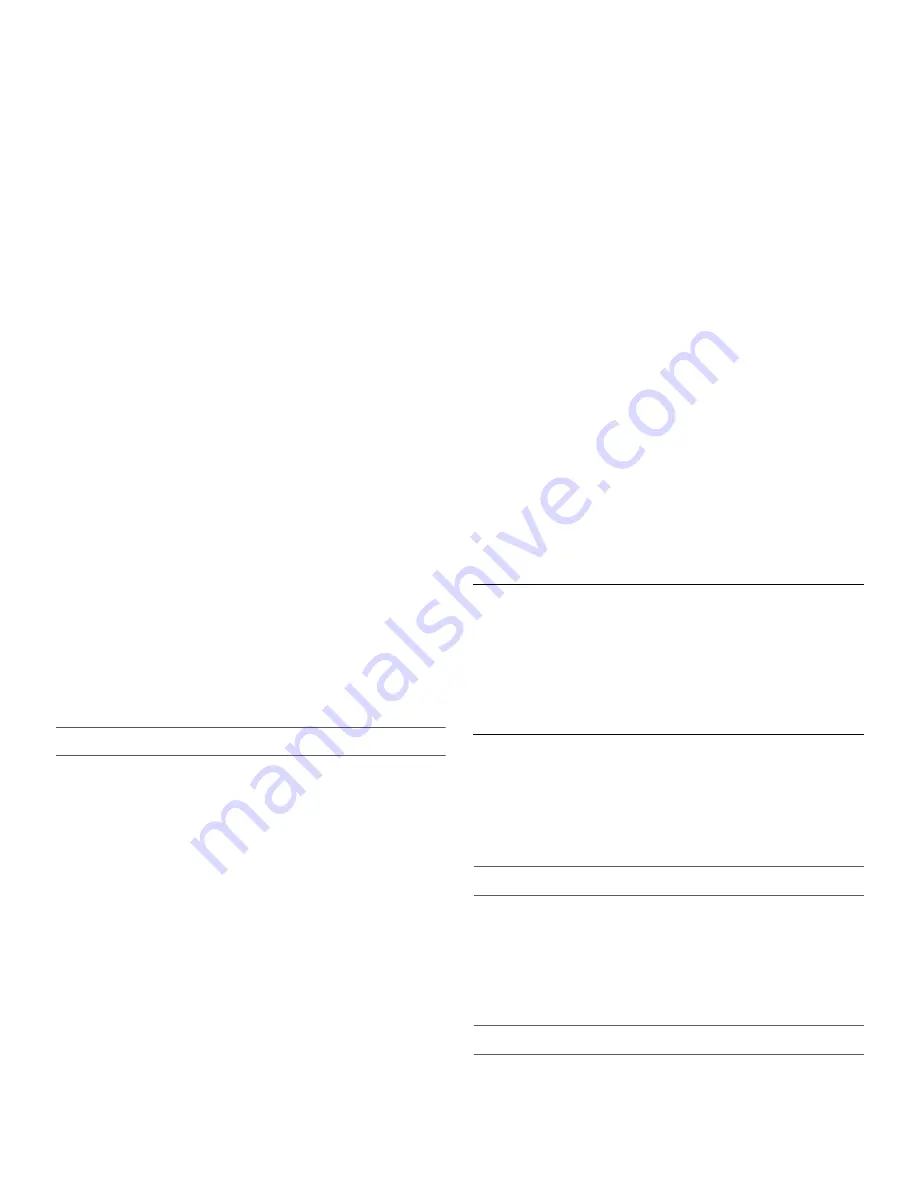
10
NOTE:
Door openings are ignored for the first hour after Vacation
mode is activated.
1.
On the main menu, press the touch pad next to “Options.”
2.
In each of the following screens, continue to press the touch
pad next to “More Options” until “Vac. Mode is Off” appears
on the display.
3.
Press the touch pad next to “Vac. Mode is Off” to switch
between ON and OFF. Press the touch pad next to “Done” to
lock in the desired setting and return to the main menu.
Max Cool
The Max Cool feature assists with periods of high refrigerator or
freezer use, full grocery loads, or temporarily warm room
temperatures by lowering the freezer and refrigerator to the
minimum temperatures.
1.
On the main menu, press the touch pad next to “Options.”
2.
In each of the following screens, continue to press the touch
pad next to “More Options” until “Max Cool is Off” appears on
the display.
3.
Press the touch pad next to “Max Cool is Off” to switch
between ON and OFF. Press the touch pad next to “Done” to
lock in the desired setting and return to the main menu.
NOTE:
The Max Cool feature will automatically shut off in
approximately 2 hours.
Temp Alarm
The Temp Alarm feature alerts you if the temperature exceeds
normal operating temperatures, for an hour or longer, in either or
both the refrigerator and freezer compartments. An audible alarm
will sound repeatedly, and the highest temperature reached in
each compartment will be displayed.
NOTE:
Touch any pad on the control panel to turn off the audible
alarm. Temp Alarm will automatically reset once the warm
condition has been corrected for 30 minutes.
1.
On the main menu, press the touch pad next to “Options.”
2.
In each of the following screens, continue to press the touch
pad next to “More Options” until “Temp Alarm Is Off” appears
on the display.
3.
Press the touch pad next to “Temp Alarm Is Off” to switch
between ON and OFF. Press the touch pad next to “Done” to
lock in the desired setting and return to the main menu.
Replace H2O Filter
See “Water Filtration System.”
User Settings
The control center allows you to set user preferences, if desired.
Language
The language preference allows you to change the control panel
display to English, French or Spanish.
1.
On the main menu, press the touch pad next to “User
Settings.”
2.
Press the touch pad next to “Select Language.”
3.
Press the touch pad next to either “Mettre En Français” or
“Cambiar En Español.” Press the touch pad next to “Confirm”
to lock in the setting and return to the main menu.
Temperature Display
The temperature display preference allows you to change the
control panel display from degrees Fahrenheit to degrees Celsius.
1.
On the main menu, press the touch pad next to “User
Settings.”
2.
Press the touch pad next to “Fahrenheit Is On” to switch
between Fahrenheit and Celsius. Press the touch pad next to
“Done” to lock in the desired setting and return to the main
menu.
Display Brightness
The Display Brightness preference adjusts the backlight level of
the control panel.
1.
On the main menu, press the touch pad next to “User
Settings.”
2.
In each of the following screens, continue to press the touch
pad next to “More Settings” until “Display Brightness”
appears on the display.
3.
Press the touch pad next to “Lighter” or “Darker” to adjust the
setting between 1 (darkest) and 5 (lightest). Press the touch
pad next to “Done” to lock in the desired setting and return to
the main menu.
Adjust Light Sensor
The “Adjust LiteSensor” preference allows you to adjust the level
at which the Light Sensor will detect darkness and activate the
Auto On mode for the dispenser light.
1.
On the main menu, press the touch pad next to “User
Settings.”
2.
In each of the following screens, continue to press the touch
pad next to “More Settings” until “Adjust LiteSensor” appears
on the display.
3.
Press the touch pad next to “Lighter” or “Darker” to adjust the
setting between 1 (darkest) and 9 (lightest). Press the touch
pad next to “Done” to lock in the desired setting.
Alarm Sound
The alarm sound preference allows you to turn off any audible
alarms (door open, too warm, etc.) when quick and simple
remedies are not possible. It will not disable alarm features or
visual displays.
1.
On the main menu, press the touch pad next to “User
Settings.”
2.
In each of the following screens, continue to press the touch
pad next to “More Settings” until “Alrm Sound Is On” appears
on the display.
3.
Press the touch pad next to “Alrm Sound Is On” to switch
between ON and OFF. Press the touch pad next to “Done” to
lock in the desired setting and return to the main menu.
Crisper Humidity Control
You can control the amount of humidity in the moisture-sealed
crisper. Depending on your model, adjust the control to any
setting between FRUIT and VEGETABLES or LOW and HIGH.
FRUIT/LOW
(open) for best storage of fruits and vegetables with
skins.
VEGETABLES/HIGH
(closed) for best storage of fresh, leafy
vegetables.
Ice Maker and Ice Storage Bin
IMPORTANT:
■
Flush the water system before turning on the ice maker. See
“Water and Ice Dispenser.”
■
The ice maker and storage bin are located in the upper left-
hand side of the refrigerator compartment.
Turning the Ice Maker On/Off
The On/Off switch is located on the ice maker.
To turn on the ice maker, press the switch to the ON position.
To manually turn off the ice maker, press the switch to the OFF
position.
NOTE:
Your ice maker has an automatic shutoff. The ice maker
sensors will automatically stop ice production, but the control will
remain in the ON position.
Removing and Replacing Ice Storage Bin
To Remove the Ice Storage Bin:
1.
Hold the base of the storage bin and press the release button
on the lower right.











































