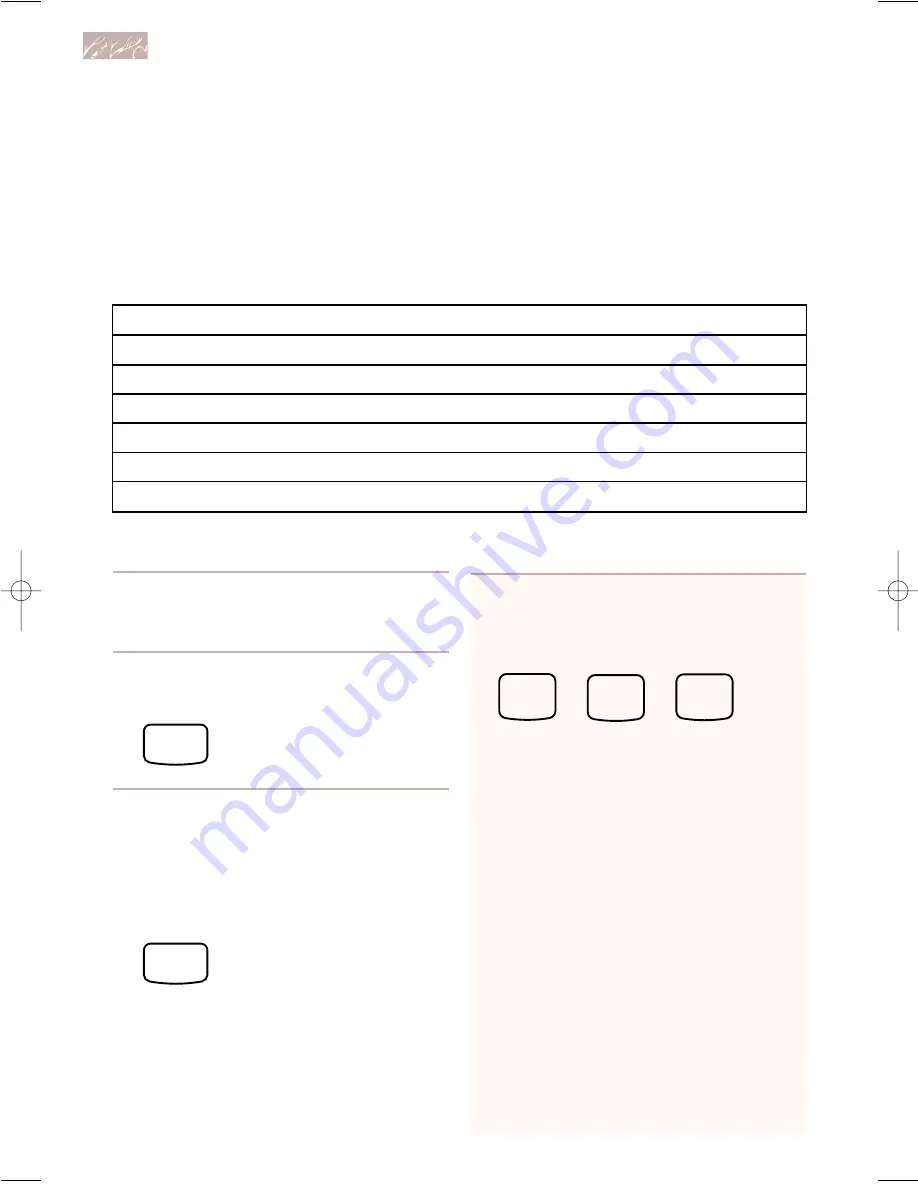
20
3. Choose food setting.
Keep touching CUSTOM DEFROST until
the food that you are cooking appears on
the display.
Example for Meats (Setting 1):
NOTE: To choose the desired food set-
ting, see the Cooking Guide Label on the
front frame of the oven, the “Custom
defrost chart” earlier in this section, or
scan through the settings by pressing the
Quantity pad (once for each setting).
TOUCH
CUSTOM
DEFROST
once
Summary of steps for setting
CUSTOM DEFROST
1. Touch CUSTOM DEFROST.
2. Touch CUSTOM DEFROST again to scan
and select food settings.
3. Enter weight or touch QUANTITY to
select quantity.
TOUCH
CUSTOM
DEFROST
WEIGHT OR QUANTITY
0.10 lb (1 oz) to 6.60 lbs (6 lbs, 8 oz)
0.10 lb (1 oz) to 6.60 lbs (6 lbs, 8 oz)
0.10 lb (1 oz) to 4.40 lbs (4 lbs, 6 oz)
1 to 6
6, 12, or 16 oz
1 to 6
FOOD SETTING
Meats
Chicken/Poultry
Fish/Seafood
Bagel
Fruit Juice
Roll/Muffin
CODE
1
2
3
4
5
6
1. Put food in oven and close
door.
2. Touch CUSTOM DEFROST.
M
icrowave Cooking
NOTE: Bagel quantity settings 1 and 2 may appear to have longer defrost times than
necessary. However, longer times use less cook power.
Custom defrost chart
4. Enter food weight.
Example for 1.25 lbs:
NOTES:
•
Use Number pads for settings 1 to 3.
Use the Quantity pad for settings 4 to 6.
•
If you enter a weight greater than the
maximum weight listed in the “Custom
defrost chart” earlier in this section,
“RETRY” shows on the display.
•
See the “Weight conversion chart” later
in this section for help in converting
food weight to decimals.
•
See the “Custom defrost chart” earlier
in this section for weight ranges avail-
able for each food category.
•
Each time you touch the Quantity pad
to select a cooking weight for settings
1-3, the display increases by a quarter
pound. For settings 4 to 6 the display
changes to the next higher quantity/
weight.
TOUCH
1
2
5
4452303v10c103 8/13/98 5:28 PM Page 20






























