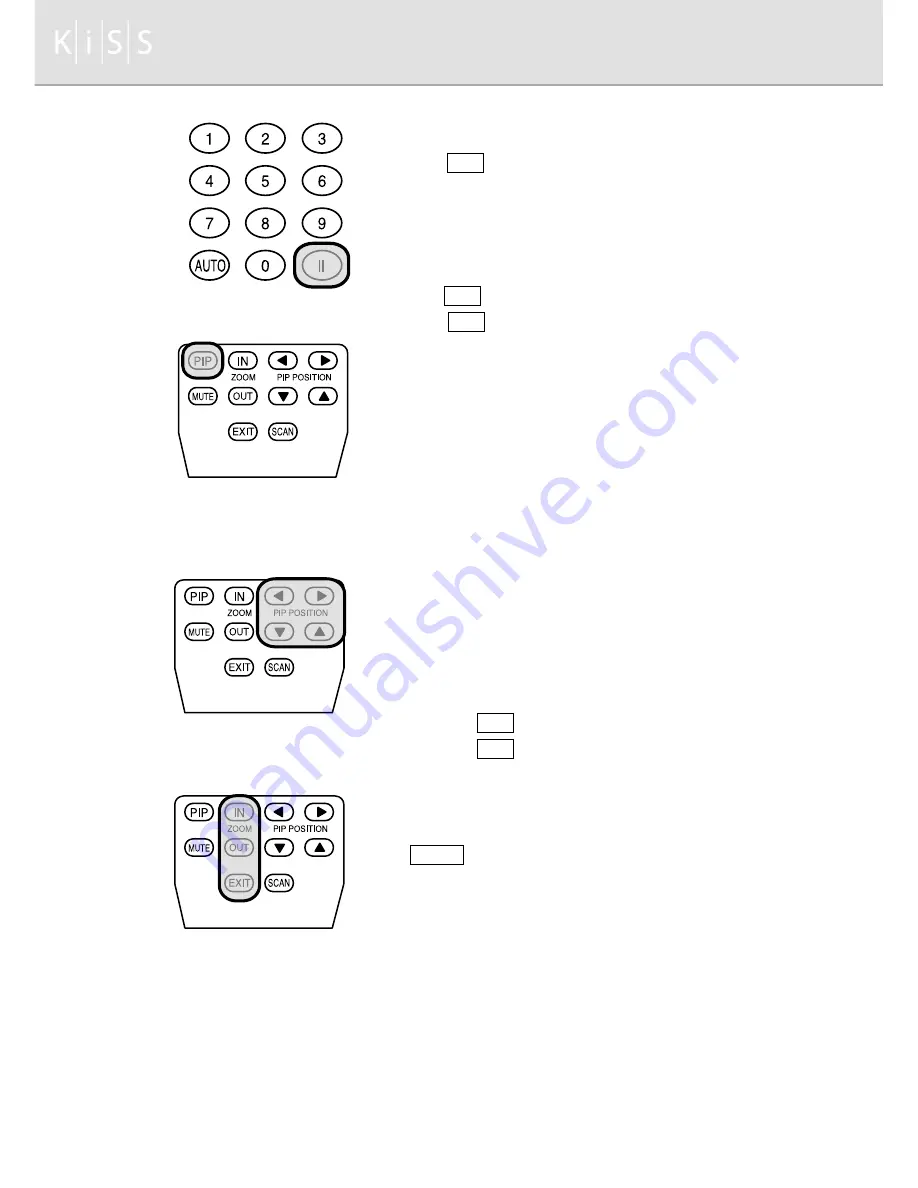
11. Freezing the Picture
Press II button to freeze the picture and press again
to continue.
12. Set PIP/Control Screen Size
Press PIP button to create PIP screen.
Press PIP button to change the screen size. The size
changes as following order (off A small A middle A large)
PIP is only available in PC mode.
PIP is available with TV mode and external signals
(Composite, S-Video).
You can adjust PIP input signals in menu mode.
13. Chang PIP Position
Use <direction-key> of remote control to change the PIP
position.
PIP position is also changeable in menu mode.
14. Control Screen Size
Use ZOOM IN button to magnify the size of the screen.
Use ZOOM OUT button to diminish the size of the screen.
Changing screen size is done with the central part of the
screen as base point. You can not make screen size smaller
than actual size. To finish changing the screen size, press
EXIT button.
18
Summary of Contents for COOLVIEW
Page 1: ...K i S S C o o l v i e w u s e r s m a n u a l...
Page 38: ......






























