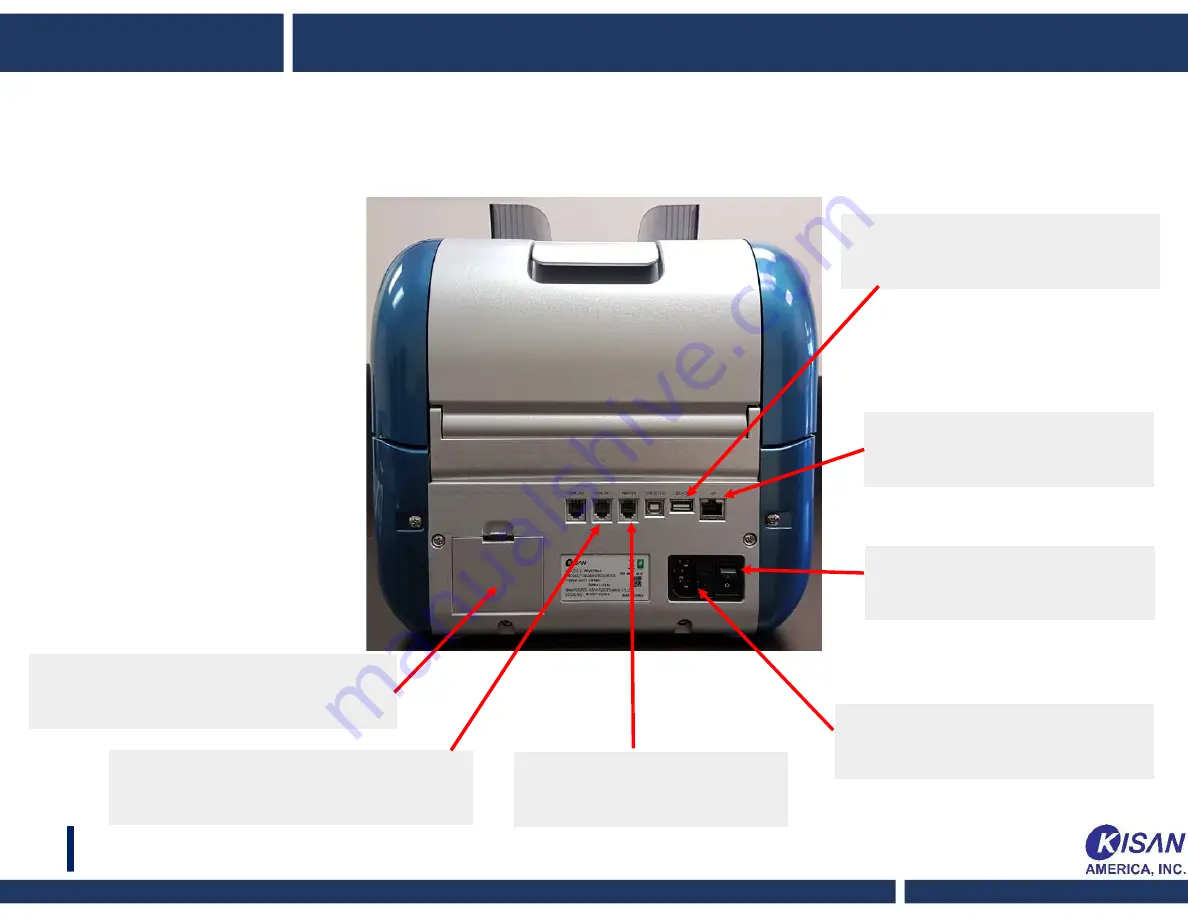
Printer Port : COM1
is linked to the printer
Display port : COM2
is linked to the external display
LAN/DEBUG port
is linked to Ethernet
Power switch
turns the power on/off
Power connector
110-220V power inputted
Rear Part
USB host port
is linked to the A-type USB
Dust pocket
removes dusts
collected during the operation
09










































