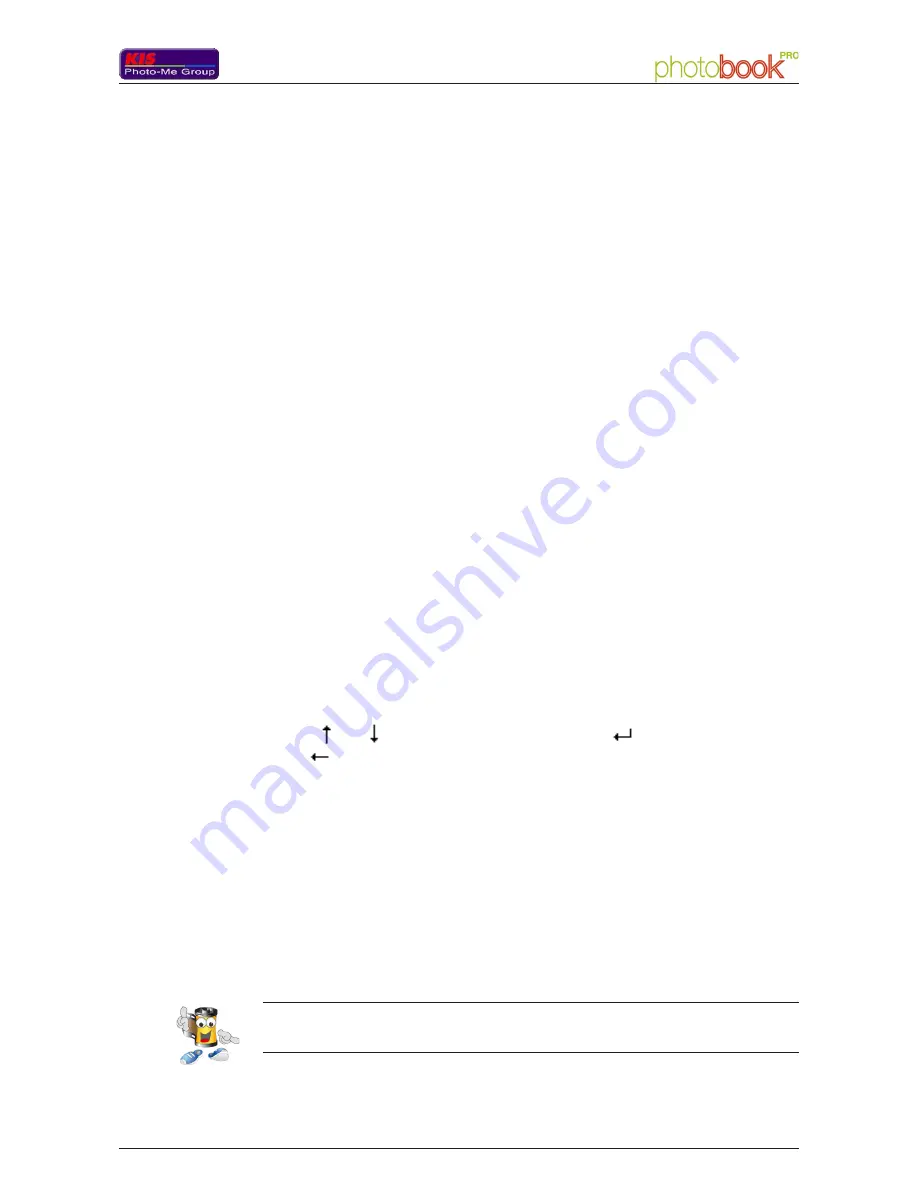
060 677 289 A 10/2006
7
User Manual -
User Man
ual - Photobook PR
O
Using Photobook PRO
Photobook PRO allows to realize photo books, with or without cover, from
photos arranged with the My Creativ' Album software.
To select the different options of Photobook PRO, use the screen and the
selection keyboard on the side of the machine.
2. Using the Photobook PRO's control screen
Once you've started the machine (thanks to the switch located on the back of
the machine), a welcome message automatically displays. Hit then any key to
access the 'Product selection' option of the main menu.
Use the and keys to move within a menu, the
to validate your choice
or the
key to cancel your choice and go back to the previous menu. The
different options available from the main menu are:
Product selection
Paper type/format selection
Language option
Cleaning
About...
Superuser mode
Note: the superuser mode is not accessible by endusers. Only technicians from Kis - photo-Me
Group are authorized to use it. This option requires a password to be accessed. If an erroneous
password is entered, the user will have to wait for a timeout to go back to the main menu.
1. Position of the user
To use Photobook PRO, face the side of the machine where are located the
screen and the selection keyboard. The back of the machine is then to your
left and the front is to your right.
Summary of Contents for Photobook PRO
Page 1: ...060 677 289 A 10 2006 1 User Manual User Manual Photobook PRO...
Page 2: ...2 060 677 289 A 10 2006 User Manual User Manual Photobook PRO...
Page 4: ...4 060 677 289 A 10 2006 User Manual User Manual Photobook PRO...
Page 12: ...12 060 677 289 A 10 2006 User Manual User Manual Photobook PRO...
Page 18: ...18 060 677 289 A 10 2006 User Manual User Manual Photobook PRO...





















