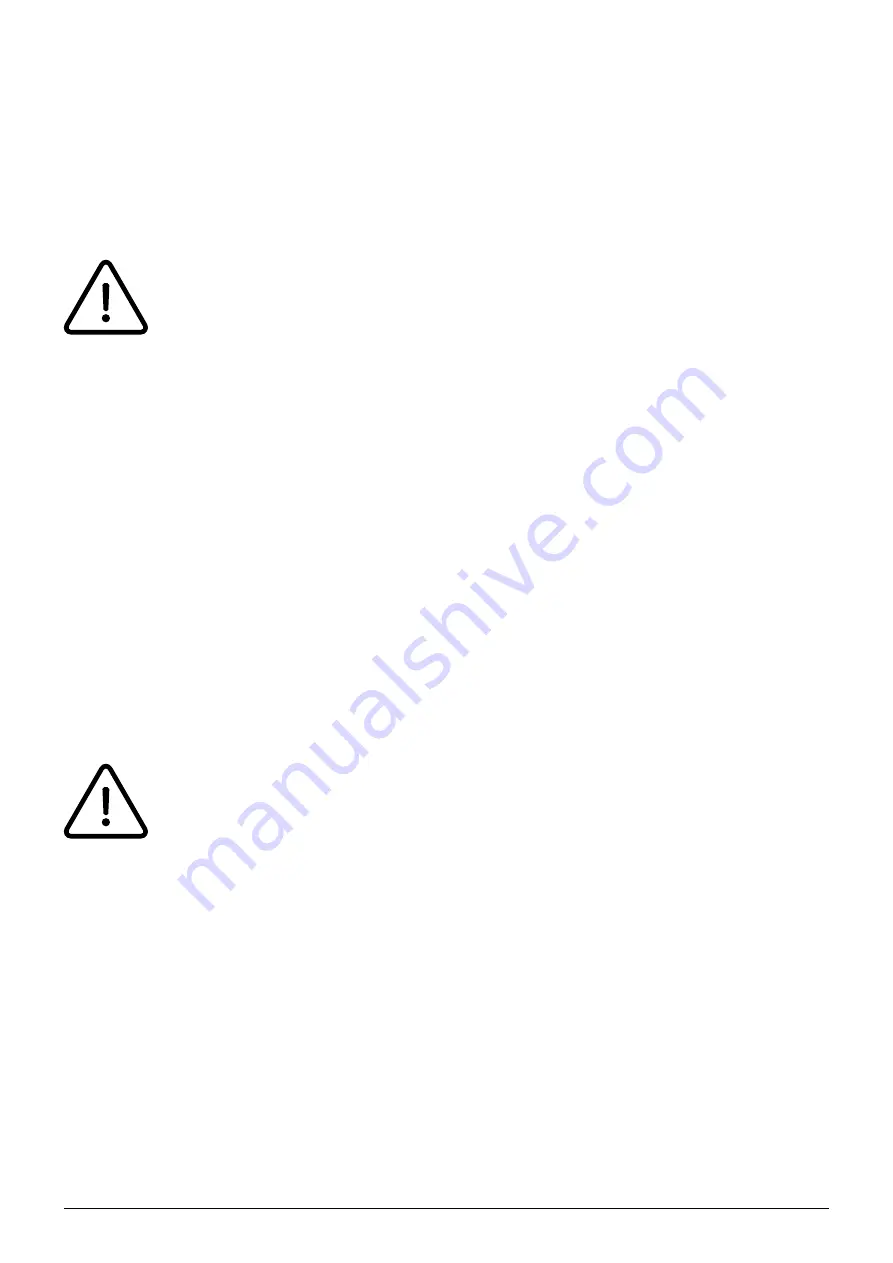
2
6.) Please select the respective base.
7.) Lastly, simply enter the required access code. It is: “9876“. (Depending on the Firware-version,
the boxes ACD-data and user are required. In this case, please fill out both boxes with “9876”.)
Your KIRK handset is now registered to the base.
To cancel the registration of your handset to the base, you have to enter your password.
The password for cancelling a registration is: “0000”.
To completely cancel the registration of the handset to the base, you also need to delete
the device on the administration portal.
B. Operation
1. Basic functions
1.1. Inserting the battery
1.) Press down on the battery cover on the back of the device and slide downward.
2.) Remove the battery cover.
3.) Insert the rechargeable battery so that the markings on the battery are visible.
4.) Slide the battery cover back into the locking position (until you hear it click).
The nameplate and CE logo for the end device are located inside the battery
compartment.
1.2. Turning the handset on and off
• Press the left display key to turn the handset on.
• To turn the handset off, press and hold the left display key until the prompt Turn off? appears in
the display. Confirm with Yes.
1.3. Volume control
To adjust the volume, press the key on the top right on the side of the handset.











