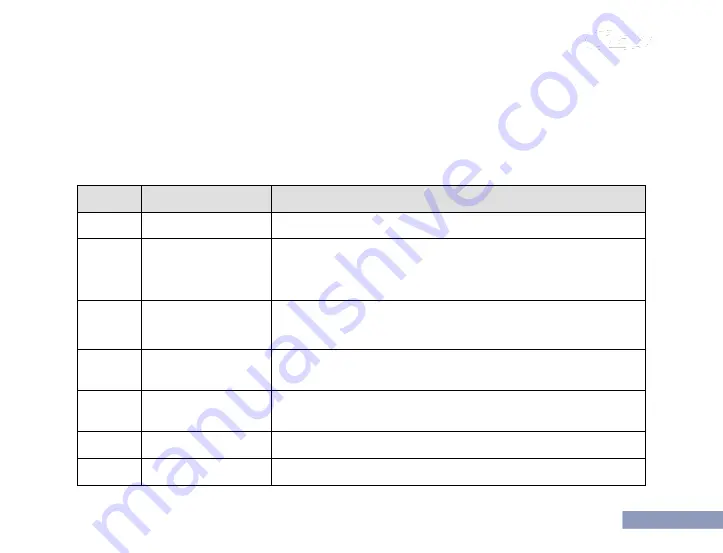
保修卡
1
0
To cater to users’ habits, programmable keys (i.e. two side keys and one top key) are provided,
which can be set as shortcut keys through programming by your dealer.
To program a key, connect the programming/charging cable to the Micro USB port of the radio, and
then program using the attached programming software.
The following functions can be achieved through programming keys.
SN
Function
Usage
1
Invalid
No response for key pressing
2
Broadcast
remaining battery
capacity
Voice broadcast of remaining battery capacity
3
Broadcast user
name
Voice broadcast of the user name of the radio
4
Broadcast group
name
Voice broadcast of the name of the group the radio is in
5
Download and play
back voice record
Play 5 previous voice records (with voice recording enabled)
6
Contact list
Display/broadcast contact information
7
Emergency Alarm
Send an emergency alarm
















































