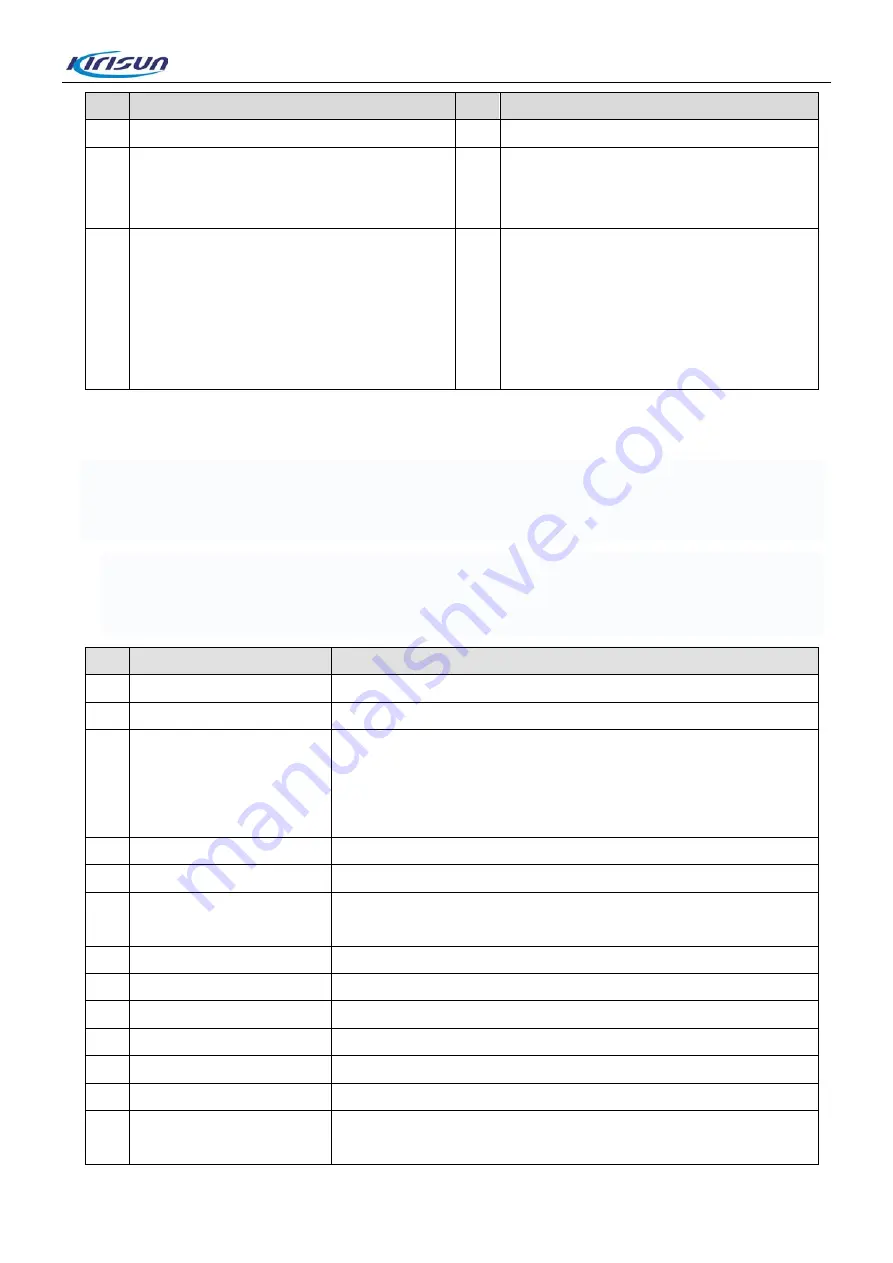
DP580 Service Manual
NO.
Part Name
NO.
Part Name
Output voice.
6
Channel Knob
Rotate it to select one from the channels 1 to
16.
13
Belt Clip
7
Power/Volume Knob
Turn it clockwise until a click is heard to
power on the radio. Turn it counterclockwise
until a click is heard to power off the radio.
When the radio is on, turn it to regulate the
volume.
14
Battery Latch
2.2.Programmable Keys
To cater to users’ habits of operating the radio, programmable keys (i.e. side keys) are provided, which can
be configured as shortcut keys through programming by the dealer.
Note:
Press: Press down and release quickly.
Press and hold: Press down and hold still for a period, which is set through the CPS (customer
programming software).
NO. Programming Function
Function Description
1
None
The radio does not respond when this key is pressed.
2
High/Low Power
Switch to high/low power.
3
Monitor
Switch to carrier squelch mode (i.e. cancel CTCSS) when the
selected analogue channel is CTCSS enabled. If carrier is matched,
voice will be output.
To return to the previous state, press the key again.
4
Emergency On
Send an emergency alarm. It is used to seek help under emergency.
5
Emergency Off
Exit emergency alarm.
6
Squelch On/Off
Under analogue channel, open voice reception path to receive weak
signals.
7
Squelch level
Adjust the signal strength required for receiving signals.
8
Scan
Start/stop scanning other channels and receive traffic from them.
9
Alert Tone On/Off
Enable/disable all alert tones.
10
Whisper
Enable the callee to hear clearly low voice from the caller.
11
Change Area
Switch among different areas programmed via the CPS software.
12
Repeater/Talk Around
On a repeater channel, press it to enter/exit repeater mode.
13
Nuisance Delete
Delete an unnecessary channel (e.g. interference channel) dwelled
on during scan, and then continue scan.
3
Summary of Contents for DP580
Page 9: ...DP580 Service Manual 4 Circuit Description 4 1 Main Board 6 ...
Page 124: ...DP580 Service Manual Figure 4 Top Layer Layout Drawing of Main Board DP580 01 121 ...
Page 125: ...DP580 Service Manual Figure 5 Bottom Layer Layout Drawing of Main Board DP580 01 122 ...
Page 126: ...DP580 Service Manual Figure 6 Top Layer Layout Drawing of Main Board DP580 02 123 ...
Page 127: ...DP580 Service Manual Figure 7 Bottom Layer Layout Drawing of Main Board DP580 02 124 ...
Page 128: ...DP580 Service Manual Figure 8 Top Layer Layout Drawing of Main Board DP580 05 125 ...
Page 129: ...DP580 Service Manual Figure 9 Bottom Layer Layout Drawing of Main Board DP580 05 126 ...







































