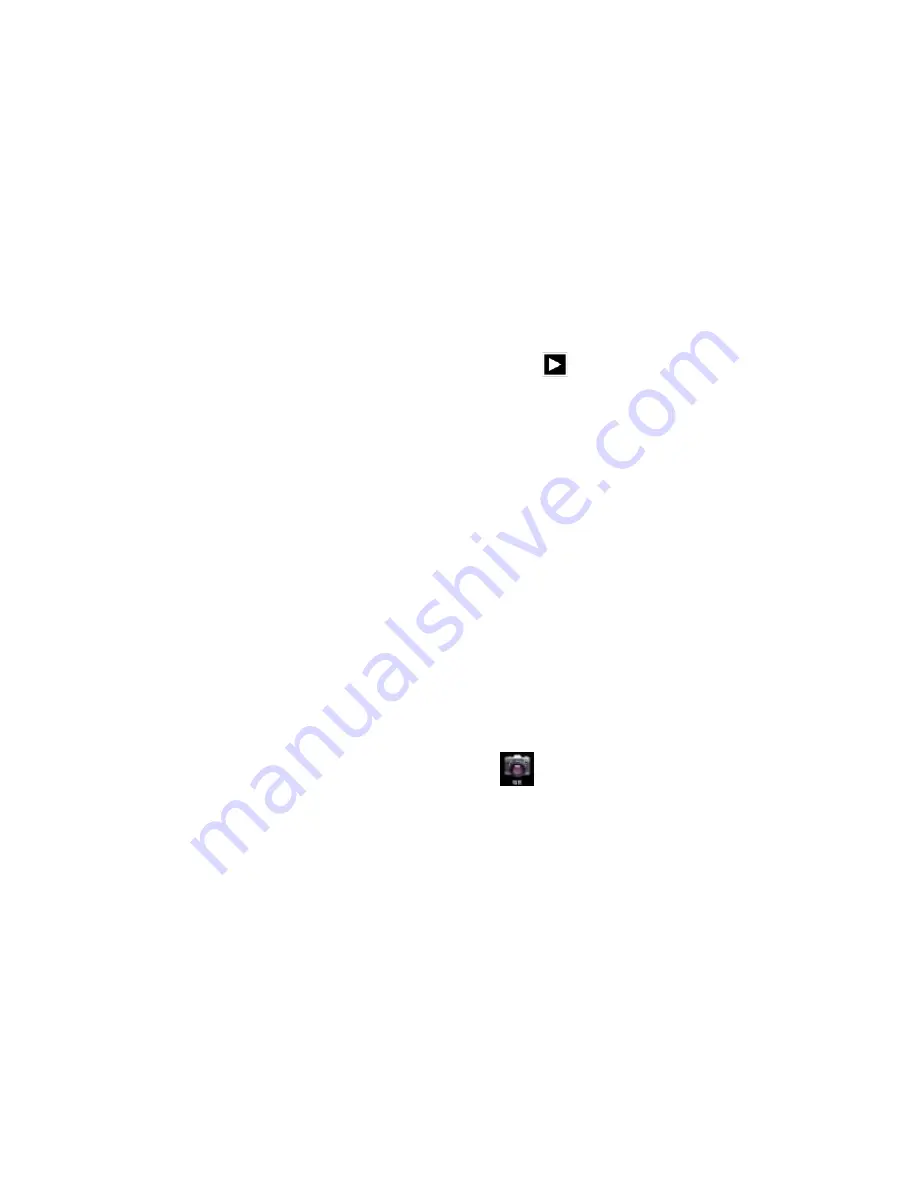
45
Check Photos
1
In the application menu or on the desktop, tap the Gallery application
2
Enter the gallery, tap the folder to check the included pictures
3
Tap the picture you want to view, the system will automatically view in full screen mode.
4
Photos can zoom in or zoom out by separate or fold two fingers. Double clicks can make it too.
Tips: When browse pictures, you can swipe left or right picture to switch picture Browse
Edit and set picture
View images in full screen mode, press the Menu button to display the menu options, you can
select the options you want to edit and set the picture.
slideshow
1
Open a picture, click the menu button using the virtual keys to display the menu options
2
Tap the slideshow, it will automatically loop (or tap the icon
in image folder)
Crop
1
Click on the menu button to display the menu options
2
Then tap Corp, drag the relevant regional election to adjust the cutter
3
Tap cutter, drag from center to outside to adjust the crop size.
4
Adjust the size you want, tap Crop
5
As abandon cropping, click Cancel to return to picture overview
Edit
1
Click on the menu button to display the menu options
2
Tap Edit
3
In the pop-up options can be brightness, style, color, effect settings
4
Click Save
5
As abandon editing, click the Back key, in the pop-up dialog box, click NO back to picture
browsing
5.4 Camera
In the application menu or on the desktop, tap the icon
to enter into the Camera interface
Camera operation button and Switching camera as shown in pic 5.4 and pic 5.5
Summary of Contents for PC8020
Page 1: ...Tablet PC Model Name PC8020 Brand Name Kinwei FCC ID BRCPC8020 ...
Page 20: ...19 pic 4 10 WIFI data usage Click icon Choose Show Wi Fi usage ...
Page 57: ...56 Figure9 7 ...
Page 60: ...59 ...
Page 61: ...60 Tick create a desktop icon ...
Page 62: ...61 ...
Page 69: ...68 The Found New Hardware Wizard window will pop up on the bottom right corner as shown below ...
Page 73: ...72 ...






























