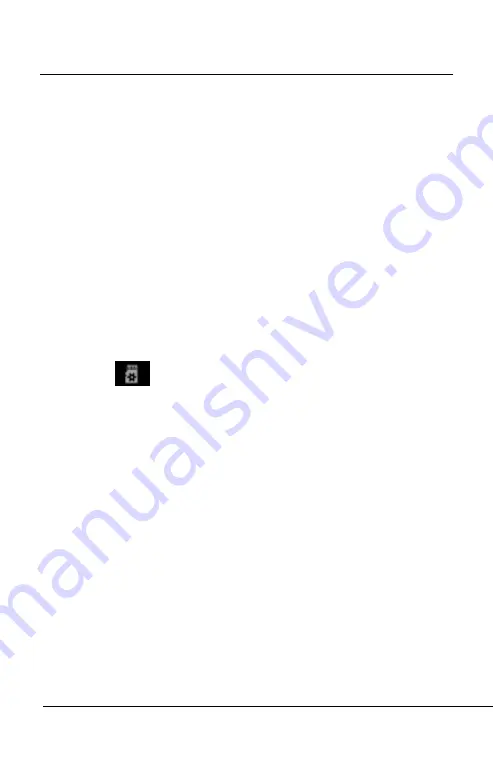
MID User manual
User Manual
32
5.2.1
Usage of TF or SD Card
This device has SD or TF card slot and can read
files in those cards. Operating should be in the right
way when plug in or take out those cards.
When using, according to the card slot will set the
SD card, insert into tablet correctly, push into the
card, until you hear a click sound. If you want to
take out the card, please push card into the slot
tightly, and then release. Memory card will
automatically pop up, and then remove the memory
card.
Icon
will appear if cards are inserted
properly and it shows the SD card is connected to
the device.
Do not take out card if you want to copy or read
files in card, or it will cause data mistake or lost
problem
Avoid high temperature and wet environment
when using the card
Avoid liquid and corrosive materials.
5.2.2
APK software install and uninstall
















































