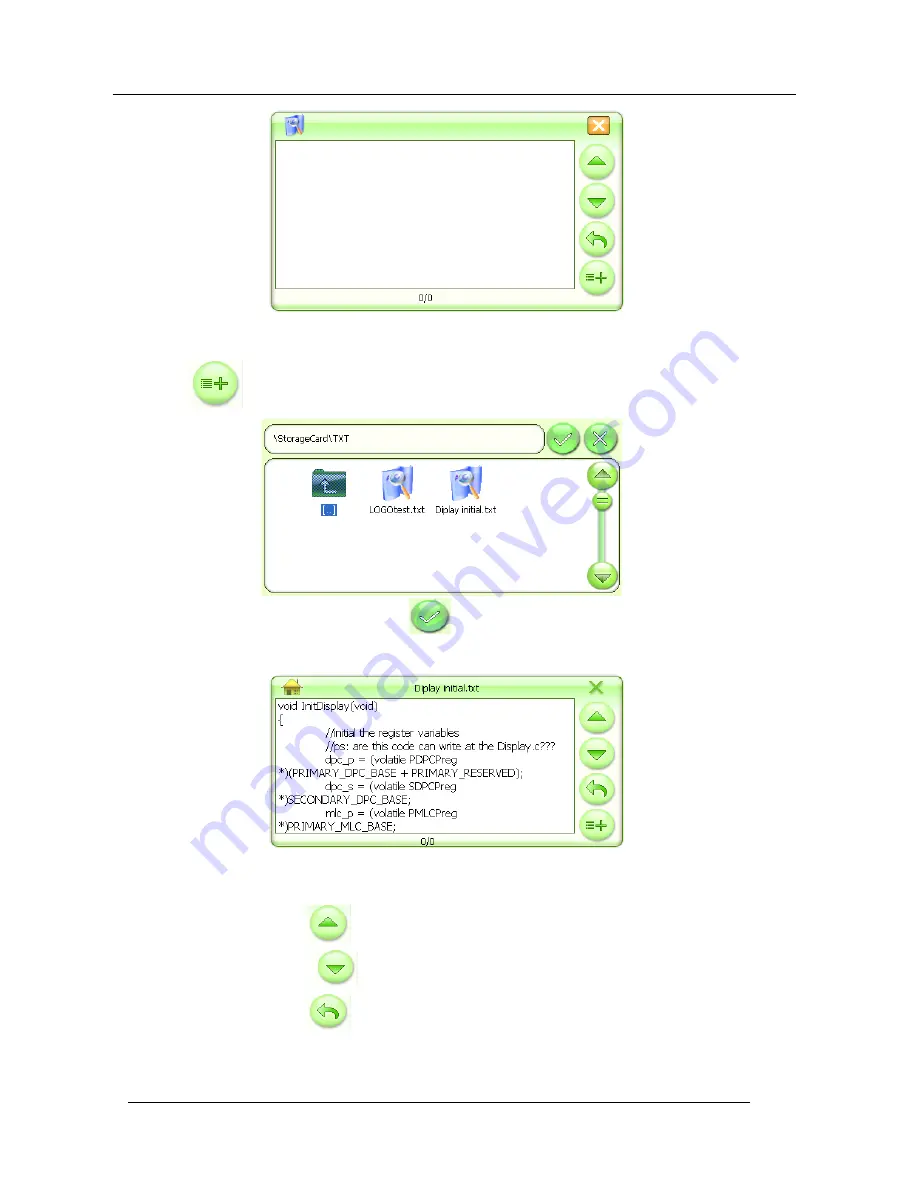
KINWEI TECHNOLOGIES(SHENZHEN) CO., LTD
MANUAL
16
1、Click
to select the storage path as shown below:
2、
Click to select a text file and then press
or double-click the text file itself to return to the
interface of E-book Reader as shown below:
Function Description for other Icons:
Click the icon“
” to page up;
Click the icon “
”to page down;
Click the icon“
” to
set up the target page
:














































