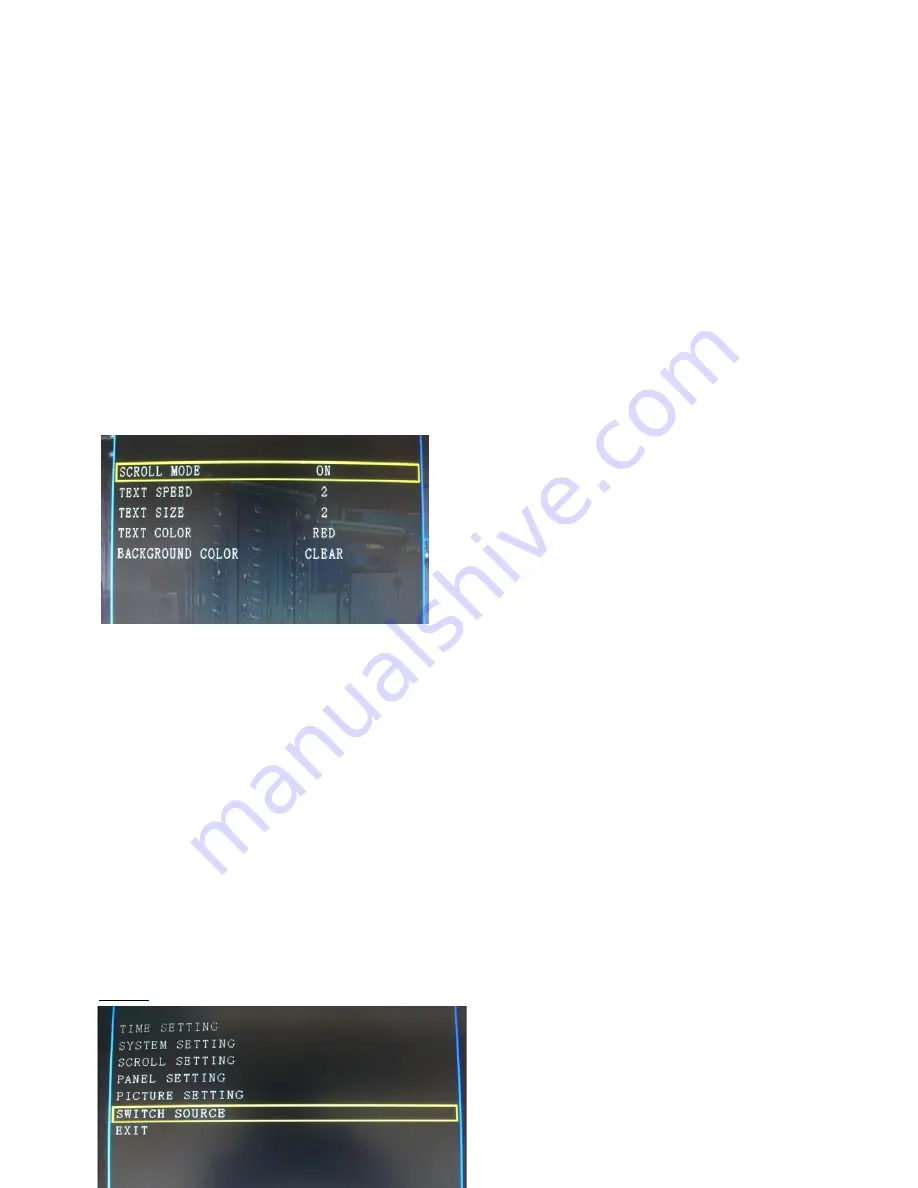
Rolling Text Creation:
1. Create a text file named ROLLTXT.TXT.
2. Start input texts.
3. Save ROLLTXT.TXT as UNICODE, while completed.
4. Copy a file to a USB drive.
5. Insert a USB drive to a USB port and select the TXT. file to transfer to the device.
Scroll Mode (Continued)
Default OFF:
Make sure rolling text message function is set “On” before activating the function.
Text Speed: (0: Slow, 1: Mid, 2: Fast, Default: OFF)
Text Size: (1: Small, 2: Big)
Text Color: White/Black/Red/Blue/Yellow, Default: White)
Background Color: Transparent/Red/Yellow/Blue, Default: Transparent)
Copy Mode
1. Format: Format SD card and copy all files from a USB drive to a SD card.
2. Overwrite: Transfer all files from a USB drive to SD card (the same file name overwritten, the different file name
duplicated).
3. Format and Copy: Format SD card and select files from a USB drive to copy to a SD card.
4. Overwrite and Copy: Remain all files on a SD card, and select files from a USB drive to copy to a SD card (the
same file name overwritten, the different file name duplicated).
Functional introductions
Menu setup options: time setting, system setting, scroll setting, panel setting, picture setting, and switch source of
the six options as illustrated in the figure 1 below.
How to access menu interface:
Press the MENU button on a remote or a push button to access the MENU interface and also use push buttons or
remote buttons to select setup options.
Figure 1







