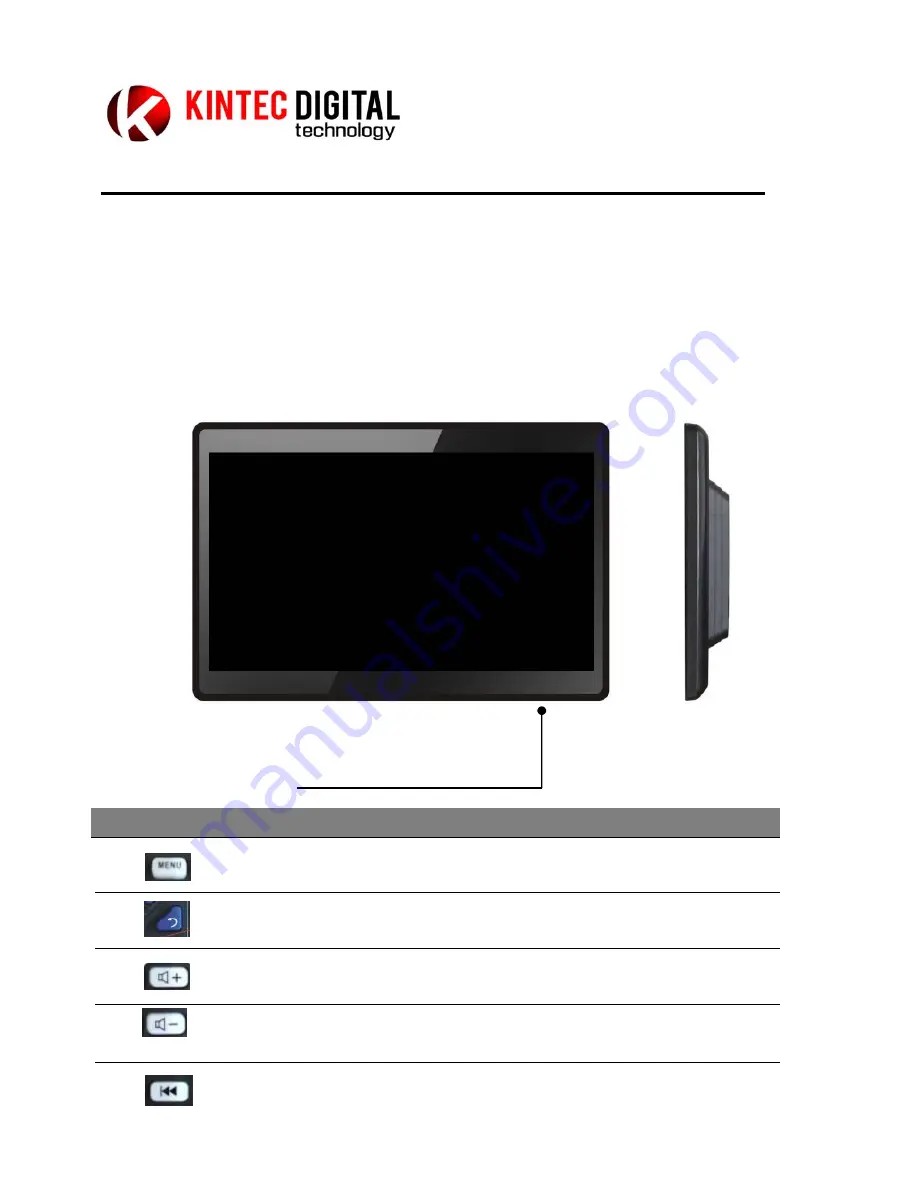
Instruction Manual
Digital Signage
KDS
‐
1160/KDS
‐
1330/KDS
‐
1561/KDS
‐
1564/KDS
‐
1901/KDS
‐
1902/KDS
‐
2150/KDS
‐
2360/KDS
‐
2700/KDS
‐
3201/KDS
‐
4200/KDS
‐
4600
The Quick Guide introduces you to the basic features and functions of the device. Before operating the device,
please read this manual thoroughly and retain it for future reference.
Push Button Functions
1
Menu
Menu/Back to previous Menu
2
Exit /Copy
Exit/Press the key to activate Copy function
3
/Menu Select
Increase sound level/Move to a right item
4
Volume
‐
/Menu Select
Decrease sound level/Move to a left item
5
Previous/Menu Select
Return to the previous track/Move to a upper item
#
Icon
Item
Description

























