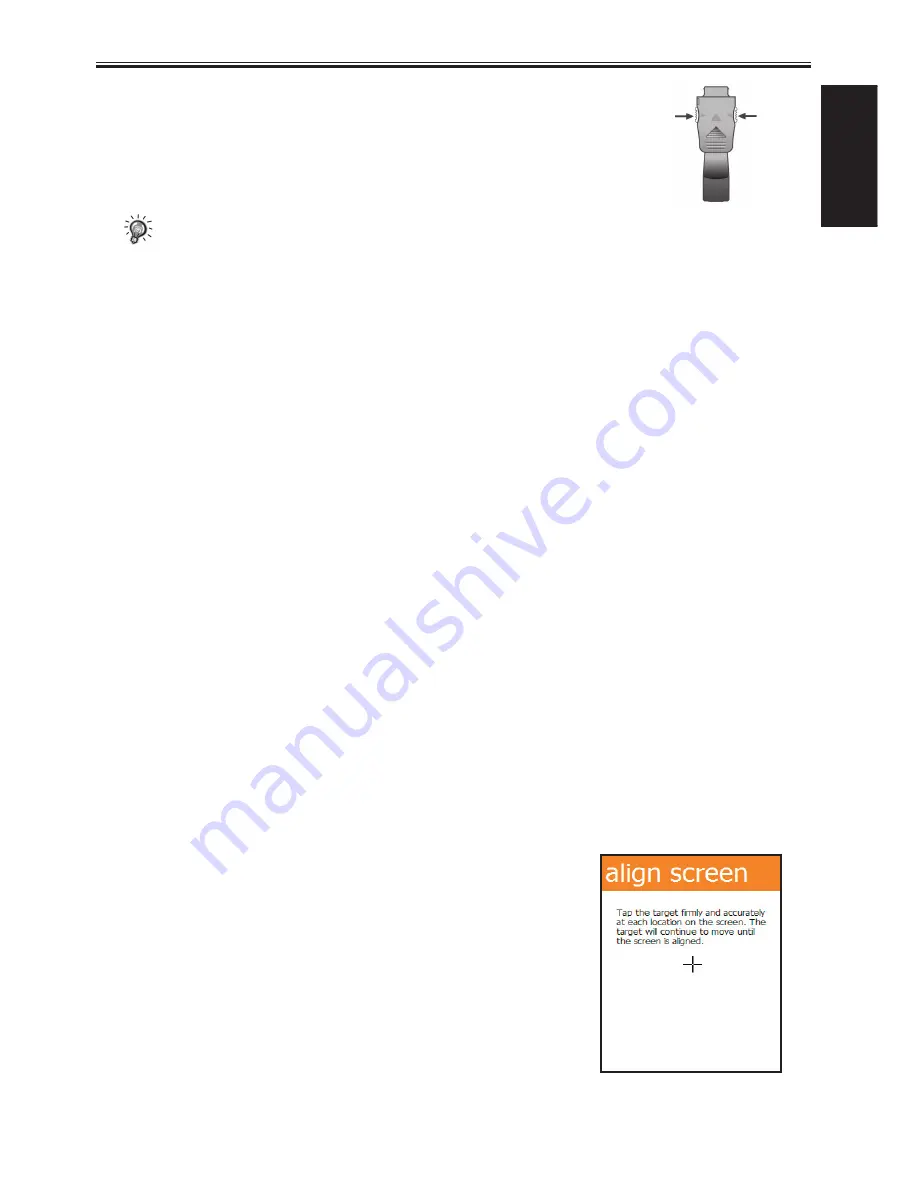
S600 User Manual
1-6
Getting Started
3. After the charging is complete, press on both sides of the
converter to detach it from the Pocket PC Phone.
• Charge the battery fully before turning on the Pocket PC Phone for use. When charging the
battery for the very first time, you should charge it for at least 8 hours.
• Fully charging a discharged battery takes about 2.5 hours. The actual charging time may vary
depending on the using conditions.
• A new battery will reach the optimal performance after several cycles of using and charging.
• Upon a warning of low power, save your data immediately. Then turn off the Pocket PC Phone
and recharge the battery at once.
• The backup battery retains the stored data only when you are changing the battery or SIM card.
When the system pops up a low battery message of main battery, please charge the battery within
30 minutes; otherwise, the data will be lost.
• The estimated operating hours of the battery in different conditions are as follows:
Flight mode operation: 16 hours
Talk time: 5 hours
Standby time: 190 hours
• The actual talk time and standby time vary depending upon local network status and user
behavior.
• Recommend using AC adapter instead of USB for accelerated charging time.
1.5
Turning the Pocket PC Phone On and Off
Initial Startup
The Pocket PC Phone automatically performs the initial startup after the installation of the battery.
It will start the initialization/calibration procedure.
1. The backlight of the keypad lights up, accompanied with the
Loading
screen.
2. The
Windows Mobile
screen appears after about 5 seconds.
Initializing and Calibrating the Pocket PC Phone
1. On the
Windows Mobile
screen, use the stylus to tap the screen
to enter the
align screen
screen.
2. Follow and tap the “+” positions. Then tap
Finish
.
3. On the
stylus
screen, tap
Next
.
4. On the
pop-up menus
screen, tap and hold the “9” position.
5. On the pop-up menu that appears, tap
Cut
.
6. Tap and hold the “11” position on the next screen.
7. On the pop-up menu that appears, tap
Paste
.
8. You have scheduled an appoinment using pop-up menus
successfully. Tap
Next
.
9. On the
location
screen, select your time zone and then tap
Next
.
10. On the
complete
screen, tap anywhere on the screen to enter the
Today screen.


















