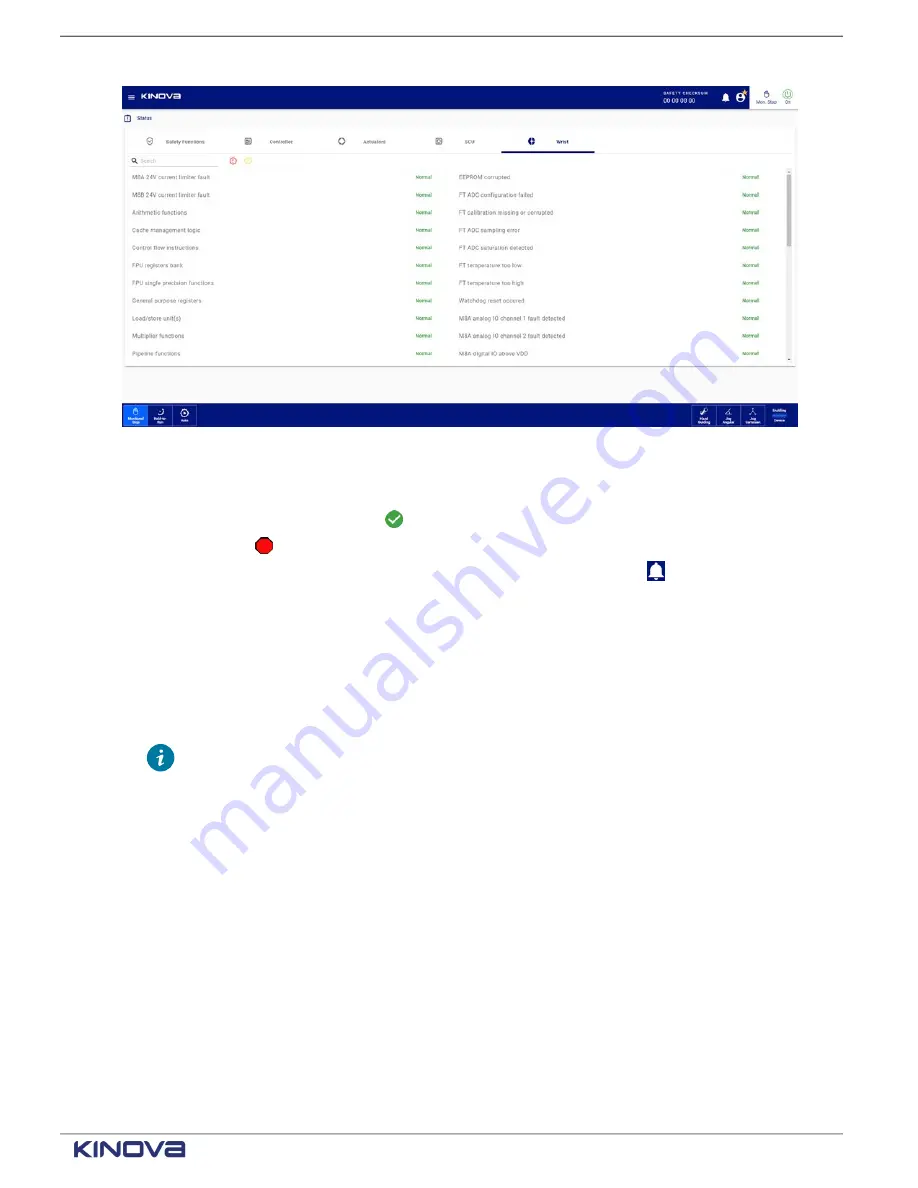
EN UG-020 Link 6 user guide r1.0
237
Figure 195: Status page of the wrist
Each wrist status displays one of its two states.
• A green circle with a checkmark ( ) beside the status indicates that controller status is fine.
• A red octagon ( ) beside the name of the controller status indicates that status has errors;
more information may be available by tapping the Notifications icon ( ).
The
Wrist
pane displays all the status that are being monitored, including internal variables. Some
of the internal variables cannot be accessed by users; the variables may be associated with
hardware problems.Contact support at [email protected].
When you are not able to intervene with a status, you can attempt to recover on your own before
contacting support.
1.
Take note of the exact error along with the conditions that seem to have triggered it.
Tip:
When a fault triggers, a message launches in Kortex Web App that provides
information.
• Name of the fault
• Error code
• Explanation of what can trigger the fault
• What can be done to fix the problem
2.
Reboot the controller.
3.
Re-install the
SWU
if the error persists.
4.
If the problem persists, contact support at [email protected].
Robot monitoring
At any time, you can view current information about the
use, and the flange pose.
+1 514-277-3777
kinovarobotics.com
© 2022 Kinova inc. All rights reserved.
Summary of Contents for Link 6
Page 1: ...Link 6 user guide Optional gripper shown ...
Page 8: ......
















































