Reviews:
No comments
Related manuals for BTX180

MT
Brand: Samba Pages: 11

FS401
Brand: Abrahamsen Pages: 14

FT-757GX II
Brand: Yaesu Pages: 70

PS-290
Brand: Sven Pages: 6

FT15LED
Brand: Fenton Pages: 16

CC-30
Brand: Aaron Pages: 1

AP-4
Brand: Aaron Pages: 1

Diluvio
Brand: Clark Synthesis Pages: 4

PAM-70
Brand: Omnitronic Pages: 39

Model 12
Brand: Cambridge SoundWorks Pages: 11

WLSYJ01CM
Brand: Mi Pages: 3

879565
Brand: Belkin Pages: 4

BOC-060RO
Brand: Steren Pages: 26
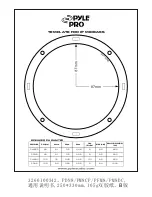
PM8DC
Brand: Pyle Pro Pages: 1

sc3010
Brand: Eve Audio Pages: 24

970114-0403 - X 530 5.1-CH PC Multimedia Home Theater Speaker Sys
Brand: Logitech Pages: 10

Solitaire CWT 1000-40
Brand: T+A Pages: 34

TREK Micro
Brand: TDK Pages: 4






















