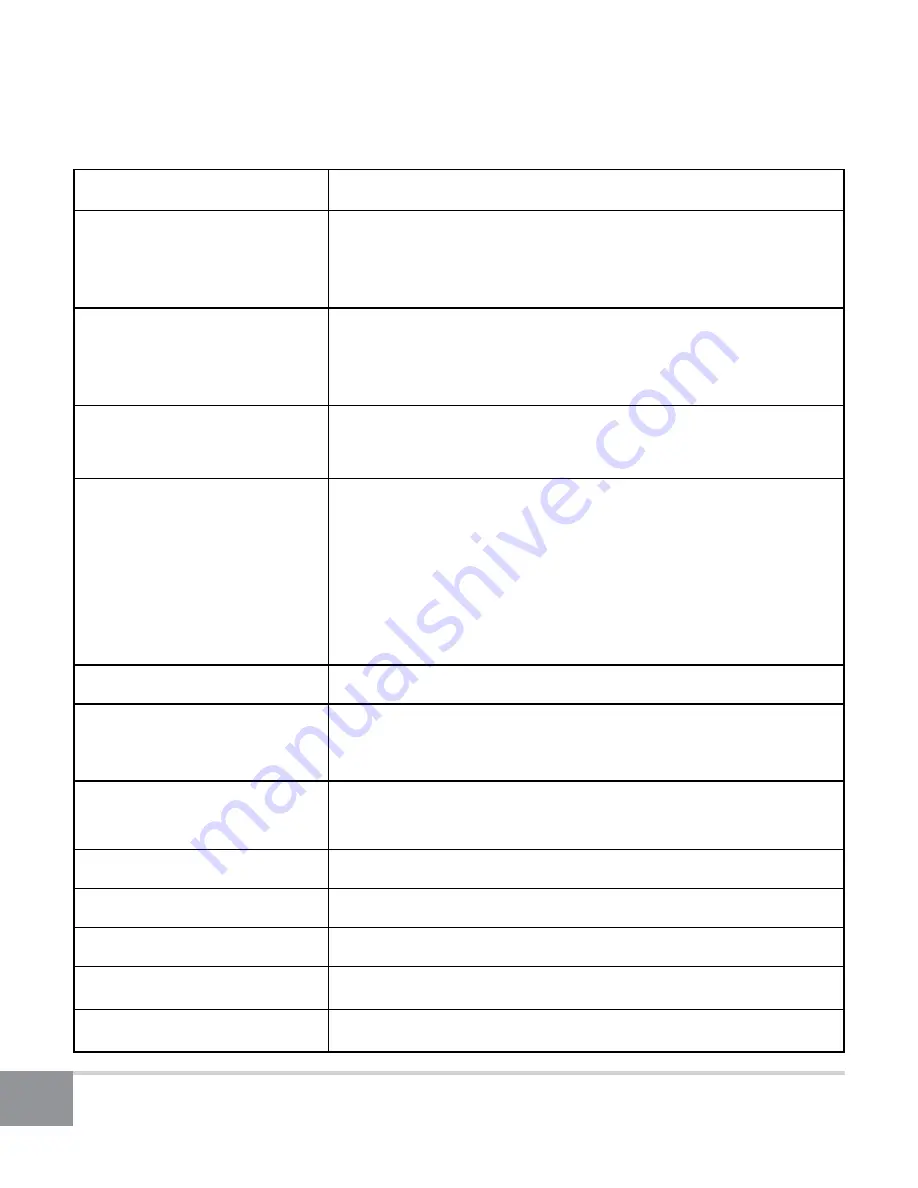
Kinivo BTH220 Bluetooth Stereo Headset
8
Function
Operation
Toggle unit on/off
Press and hold multifunction button for 5 to 7
seconds and Blue light will start blinking when on
and red light before off
Bluetooth pairing
mode
While the headphones are powered off, press and
hold multifunction button for 7 to 10 seconds (red
and blue LED blinking alternatively)
Reconnect Bluetooth
(in standby mode)
Press any button
Voice command
Voice dialing
(Siri for supported
iPhones)
To use this feature your mobile device must
support the voice dialing function.
1. Press the multifunction button twice in quick
succession. You will hear a beep prompt.
2. Give voice command.
Answer call End call
Press multifunction button
Redial last number
Refuse incoming call
Press and hold multifunction button for 2 seconds
Switch audio between
phone and BTH220
While in a call, press and hold multifunction
button for 2 seconds
Increase volume
Press button
Decrease volume
Press volume - button
Play music
Press multifunction button
Next song
Press next song button
Previous song
Press previous song button
7. Button Functions
















