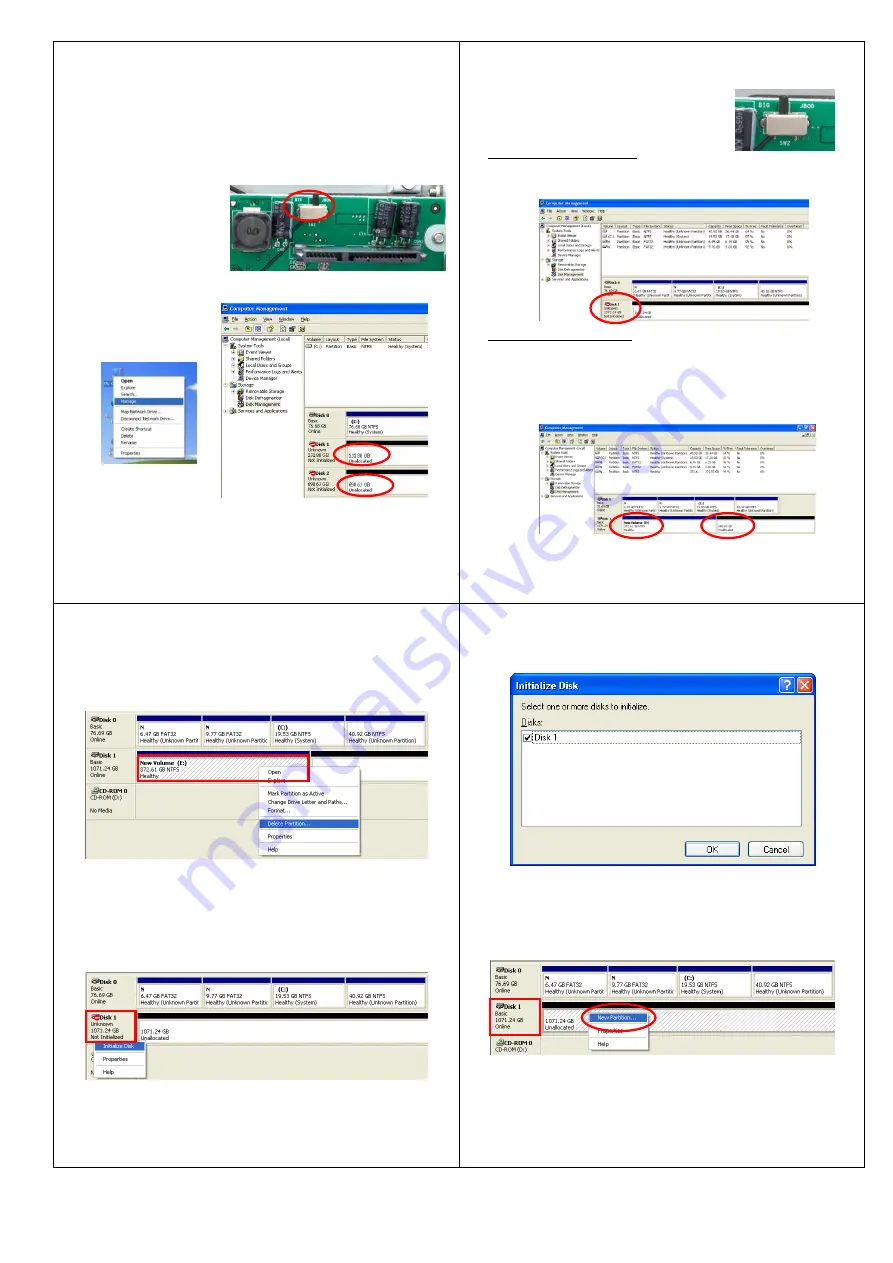
HDD Formatting Guide
This device can support JBOD & BIG mode.
- JBOD
:
It enables each hard drive to be seen separately as
single drive, showing 2 HDD capacities.
- Backup before formatting your HDD.
•
Please switch to
JBOD mode on
rear panel for JBOD
function.
Step 1:
Right -click “
My Computer”
icon and select the
“Manage” column.
Select “Disk
Management” and you
will see your hard drives show “Unallocated.”
Step 2: Please refer to Step 4
4
BIG : It combine a series of physical hard drives as a single
large volume
.
Step 3:
Two brand new HDDs
- Select “Disk Management” and you will see your External
HDD shows “Not Initialized”.
Two formatted HDDs
(These two HDDs have to be combined into
one disk.
)
- Select “Disk Management” and you will see your External
HDD only shows one HDD, another shows “Unallocated”.
5
- Right-click the red-squared block and select
“Delete Partition”.
- Delete both HDDs’ partition then start to format
two HDDs into one.
- You will see your External HDD shows “Not
Initialized”.
Step 4:
Right-click the red-squared block and
select “Initialize Disk”.
6
Step 5:
Press “OK” button to initialize HDD.
Step 6:
The external HDD will be showed “Online”.
Right-click the “Unallocated” block and select
“New Partition”.
7
•
Please switch
to BIG mode on
rear panel.



