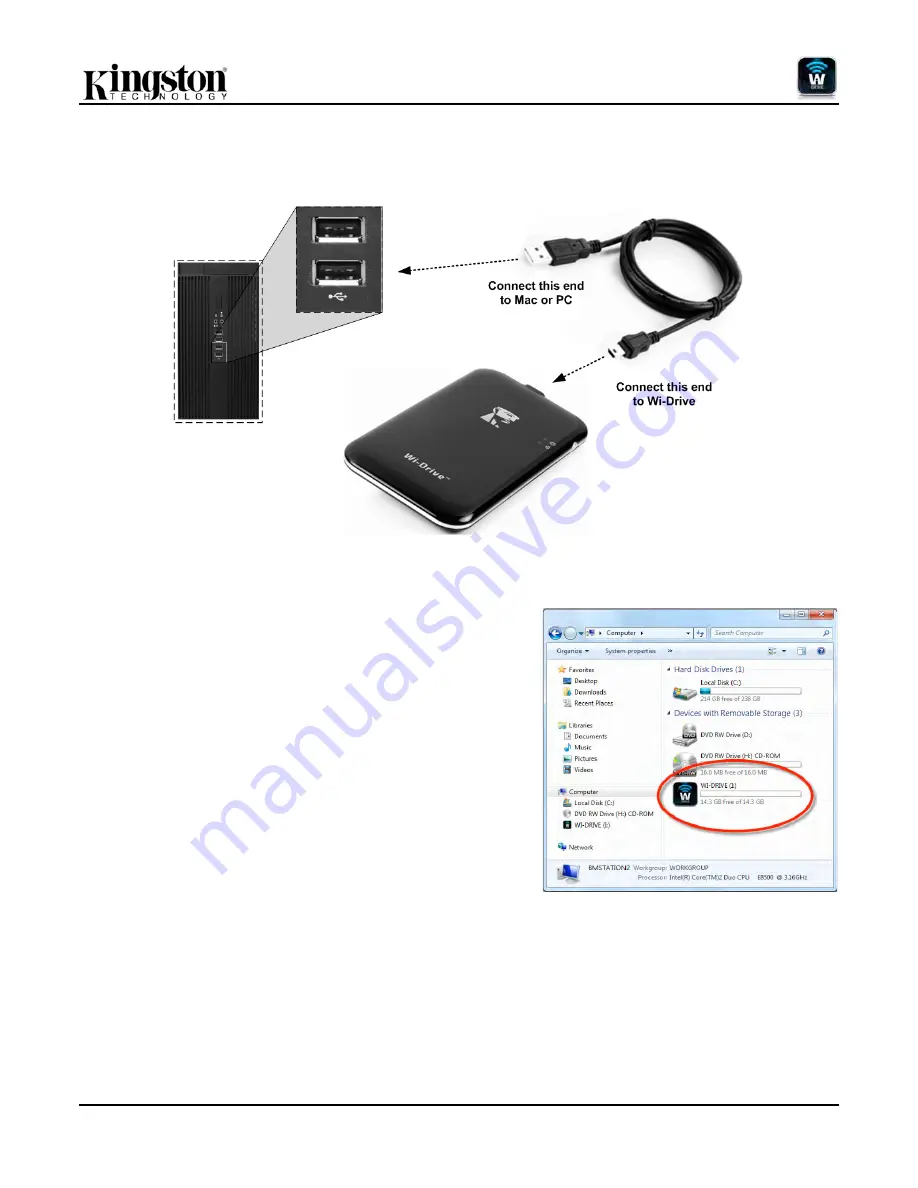
Document No. 480-13WID-001.A00
Kingston
Page 7 of 15
Connecting Wi-Drive to a Computer
To add content to Wi-Drive, connect it to a computer using the USB cable that came with the device. See
Figure
7.1
below.
Figure 7.1 – Connecting
Wi-Drive to a computer
Loading Content onto Wi-Drive
When connected to a computer, Wi-Drive behaves like any
standard USB Flash drive, creating a data volume on your PC or
Mac (see
Figure 7.2
.). This volume allows you to populate Wi-Drive
with digital content that you can later share or access wirelessly via
the Wi-Drive application.
When copying content to Wi-drive, it is highly recommended that
you create folders on the data volume to help you organize and
quickly locate files each time you update and/or change the content
of Wi-drive (as opposed to dumping all of your files onto the root
volume or into a single folder). For example, you may want to store
all of your music files in a folder called “
My Music
”, or keep all of
your photos in a separate folder called “
My Pictures
”, and so on.
When you are finished loading content, please safely
3
disconnect
Wi-Drive from your computer. This will automatically power the
device off. To turn it back on, press and hold the power button until
it turns green.
Figure 7.2 – Wi-Drive Volume on PC
(Note: While connected to your computer, Wi-Drive does not broadcast a wireless signal. Therefore you cannot
access it from your iPad, iPhone, or iPod touch device in this state.)
3
For Windows users, please disconnect Wi-Drive safely by right-clicking the USB icon in the right-hand corner of the taskbar and selecting
‘Safely Remove Hardware’. For Mac users, please disconnect Wi-Drive safely by dragging the volume icon to the trash can.
Summary of Contents for Wi-Drive 128GB
Page 2: ...Document No 480 13WID 001 A00 Kingston Page 1 of 15 Wi Drive User Manual...
Page 17: ...Documento N 480 13FUM 001 A00 Kingston P gina 1 de 17 Manual del usuario para Wi Drive...
Page 34: ...Dokument Nr 480 13FUM 001 A00 Kingston Seite 1 von 18 Wi Drive Bedienungsanleitung...
Page 52: ...Document No 480 13FUM 001 A00 Kingston Page 1 sur 17 Manuel d utilisation de Wi Drive...
Page 69: ...Documento n 480 13FUM 001 A00 Kingston Pagina 1 di 18 Wi Drive Manuale utente...
Page 87: ...Documento No 480 13FUM 001 A00 Kingston P gina 1 de 18 Guia do Usu rio Wi Drive...
Page 105: ...Nr dokumentu 480 13FUM 001 A00 Firma Kingston Strona 1 z 20 Instrukcja obs ugi Wi Drive...
Page 125: ...480 13FUM 001 A00 Kingston 1 18 Wi Drive...
Page 128: ...480 13FUM 001 A00 Kingston 4 18 pdf doc docx ppt pptx txt rtf xls xlsx...
Page 137: ...480 13FUM 001 A00 Kingston 13 18 11 1 11 1 Action 11 2 Wi Drive A Mail B A B 11 2...
Page 138: ...480 13FUM 001 A00 Kingston 14 18 Wi Drive Music media 12 1 Music Media...
Page 143: ...Belge No 480 13FUM 001 A00 Kingston Sayfa 1 16 Wi Drive Kullan c K lavuzu...
Page 159: ...Dokument 480 13FUM 001 A00 Kingston Strana 1 z 17 U ivatelsk p ru ka k disku Wi Drive...
Page 176: ...480 13FUM 001 A00 Kingston Page 1 of 19 Wi Drive...
Page 181: ...480 13FUM 001 A00 Kingston Page 6 of 19 App Store...
Page 188: ...480 13FUM 001 A00 Kingston Page 13 of 19 Wi Drive 1 10 1 2 10 2 3 10 3...
Page 189: ...480 13FUM 001 A00 Kingston Page 14 of 19 11 1 11 1 11 2 Wi Drive A iDevice B A B 11 2...
Page 190: ...480 13FUM 001 A00 Kingston Page 15 of 19 Wi Drive Web 12 1...
Page 195: ...480 13FUM 001 A00 1 15 Wi Drive...
Page 204: ...480 13FUM 001 A00 10 15 Wi Drive App iDdevice 1 10 1 2 10 2 3 10 3...
Page 205: ...480 13FUM 001 A00 11 15 11 1 11 1 11 2 Wi Drive A iDevice B A B 11 2...























