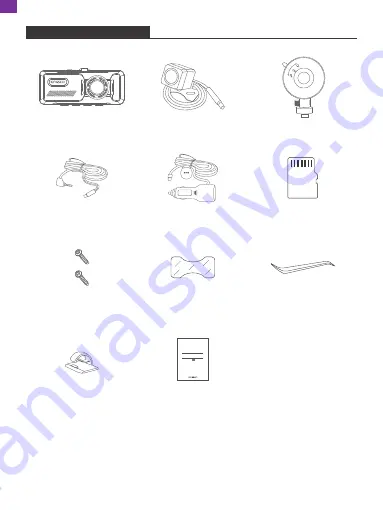
WHAT'S IN THE BOX
2
D1 Dual Dash Cam * 1
Waterproof
Rear Camera * 1
Car Charger with
External GPS * 1
23ft Rear Camera
Extension Cable * 1
Bracket * 1
Screws * 2
Pry Tool * 1
Cable Clips * 5
Quick Start Guide * 1
Quick Start Guide
KingSlim D1 Dash Cam
V1.0
Double-Sided Adhesive Tape
for Rear Camera * 1
32GB microSD Card * 1
EN

































