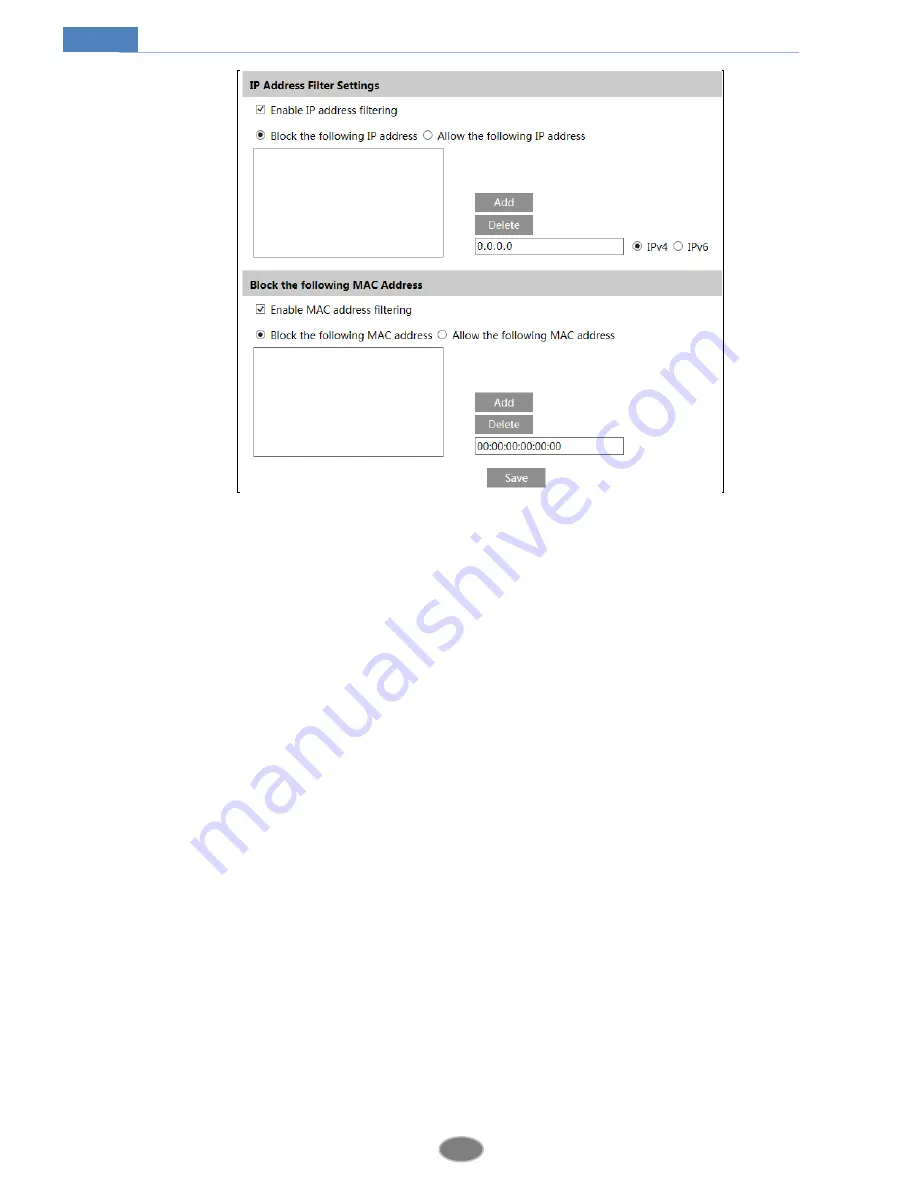
24
Network Camera User Manual
Setting steps are as follows:
Check “Enable IP address filtering” check box.
Select “Block the following IP address”, input IP address in the IP address list box and click
“Add” button. The operation step of “Allow the following IP address” and MAC address filter
settings are the same with “Block the following IP address”.
After you set the IP address or MAC address, the system will block or allow the user using the
added IP address or MAC address to access the camera.
4.6
Maintenance Configuration
4.6.1
Backup and Restore
Go to Config
Maintenance
Backup & Restore.

























