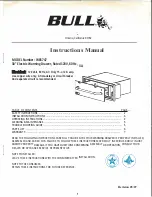XW1602
User Manual
- 6 -
LED Instructions
LCD OSD Configuration
Buttons
Functions
MENU SELECT
Press this button invokes the menu function and
brings up the main menu.
EXIT/AUTO
Press this button exits the current menu and
return to the previous menu or press this button
exits the LCD OSD.
Press AUTO for automatic configuration.
SL-/SL+
Press this button moves your menu to make
corresponding adjustment.
LED state
Green: running
Red: power off or access nonstandard VESA signal
Green Flash
:
energy saving mode or no signal
Press AUTO if the screen migrates after power on or under other circumstances, then the
screen auto configure to its best display state.(It might can’t be adjusted to its best state if
part of the display mode is not standard VESA mode, if so return back to OSD menu to
RESET, then it will back to normal.
We suggest our customers to set up the display mode at 1920x1080, refresh rate at 60Hz.
No.
Components
Function
1
1-2
Switching from port 1 to port 2
2
Port Selection
Buttons& LEDs
Indicator LEDs are built into the switches, the online LED
light is on the left and the selected LED light is on the
right.
1
)
An online LED light(green) indicates that the KVM has
connected to its corresponding computer and power on.
2
)
A selected LED light(orange) indicates that the
computer attached to its corresponding port is up and
running.