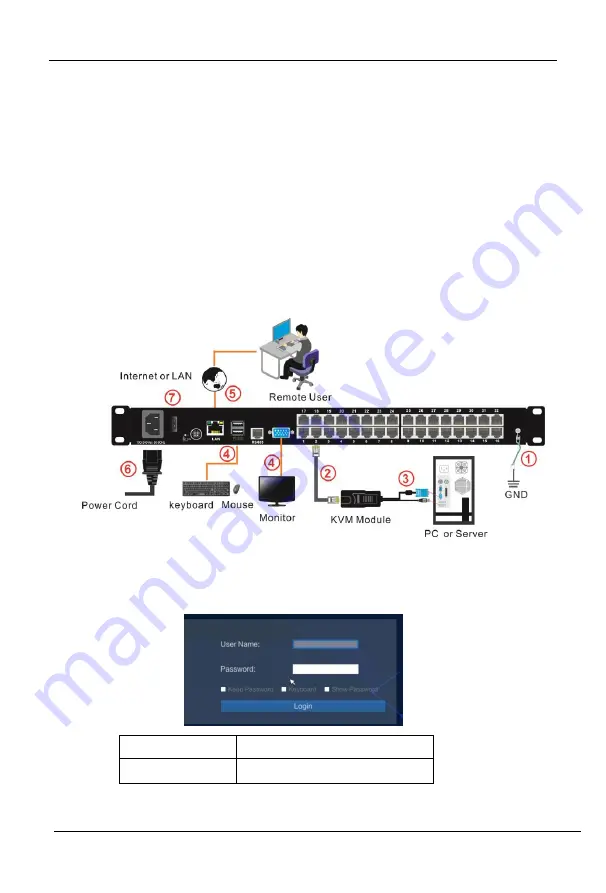
8 Port /16 Port / 32 Port
User Manual
- 9 -
2.2 KVM Installation Diagram
Installation Steps:
1
)
Make sure the IP KVM has been connected to the ground.
①
2
)
Connect PC or server to KVM with KVM Module and CAT5 cable according
to number
②
and
③
in below diagram.
3
)
Connect the local console (keyboard, monitor and mouse) to the console
port (see number
④
in below diagram
)
.
4
)
Connect IP KVM’s LAN port to the Internet ( see number
⑤
in below
diagram).
5
)
Connect 220V AC power(see number
⑥
in below diagram), then turn on
power switch
⑦
and the KVM start auto-ch
ecking and make “beep”
sound.
6
)
Power on PC or server.
2.3 Installation diagram
2.3 Opening the KVM
The KVM makes two “beep” sounds after power on, the orange light keeps
flashing and an UI window appears for you to input user name and password.
User Name
:
admin
Password
:
admin
























