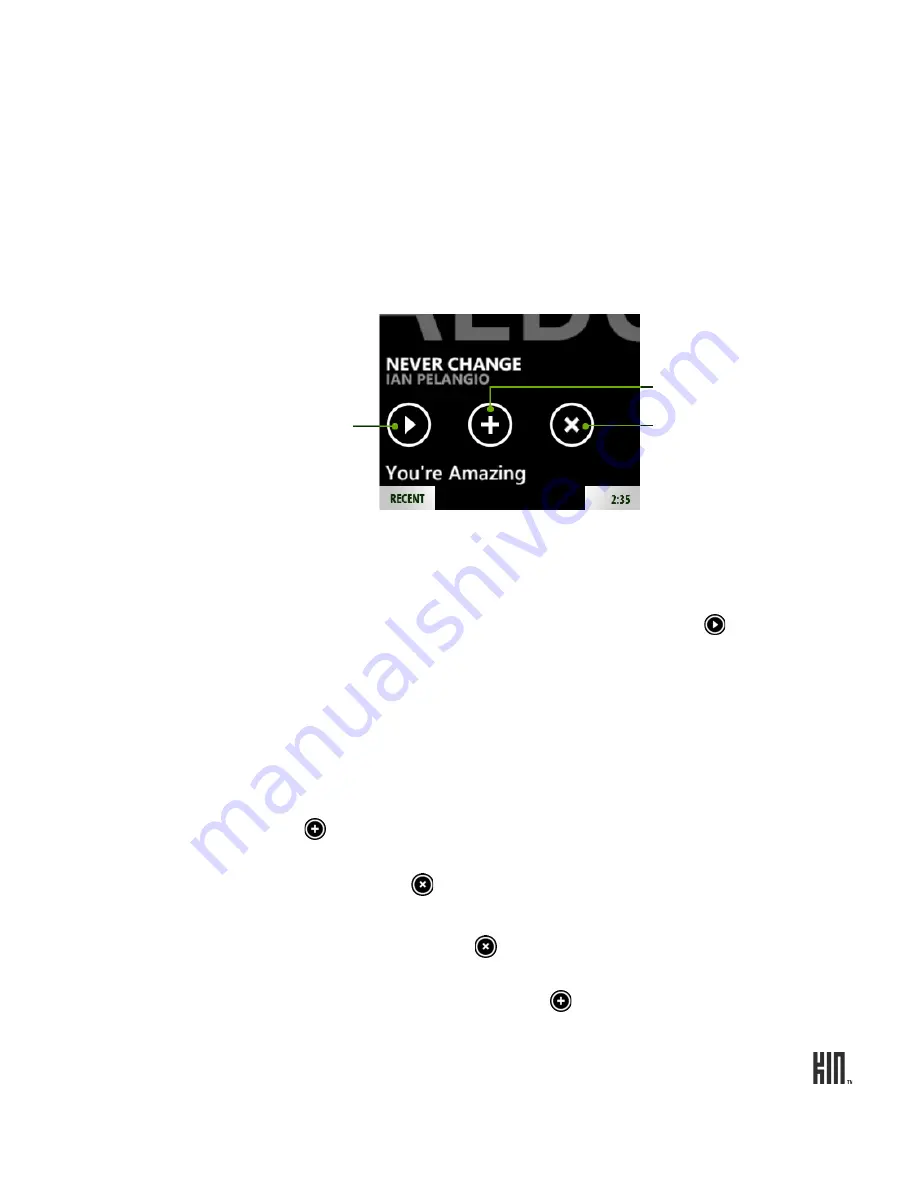
107
ONE User Guide - R1.0 - April 21, 2010
Play an item
1
Once you’ve navigated to the item you want to play, tap the artwork to begin play immediately.
2
Alternatively, open the item details screen by tapping the item’s name, then tap .
Playlists
Your phone has a default playlist called “Now Playing”. You can’t create new playlists on your phone,
but you can sync playlists that you’ve created using the Zune software on your computer.
View music artist info
1
Tap
Music
>
Artists
to view your list of artists.
2
Tap an artist to open the list of
albums
by this artist. Slide your finger left
or right to view more info:
songs
,
pictures
,
bio
, or
related
artists.
View item details
1
Navigate to a song, video, artist, album, podcast, or other category.
2
Tap the item’s name to open the item details screen.
3
From this screen you can view information about the item, start playing
the item, add it to the Now Playing playlist, or delete it.
Add/remove songs
from Now Playing
1
Once you’ve navigated to the item you want to play, tap the name to open
the item details screen.
2
Tap to save the song to the Now Playing playlist.
3
To remove all songs from Now Playing, go to
Music
>
Playlists
>
Now
Playing
, then tap .
Edit playlist synced
from computer
• To remove all songs from your playlist, go to
Music
>
Playlists
>
<your
playlist name>
, then tap .
• To add all songs in your playlist to Now Playing, go to
Music
>
Playlists
>
<your playlist name>
, then tap .
Tap to
begin play.
Tap to add to
Now Playing.
Tap to
delete item.






























