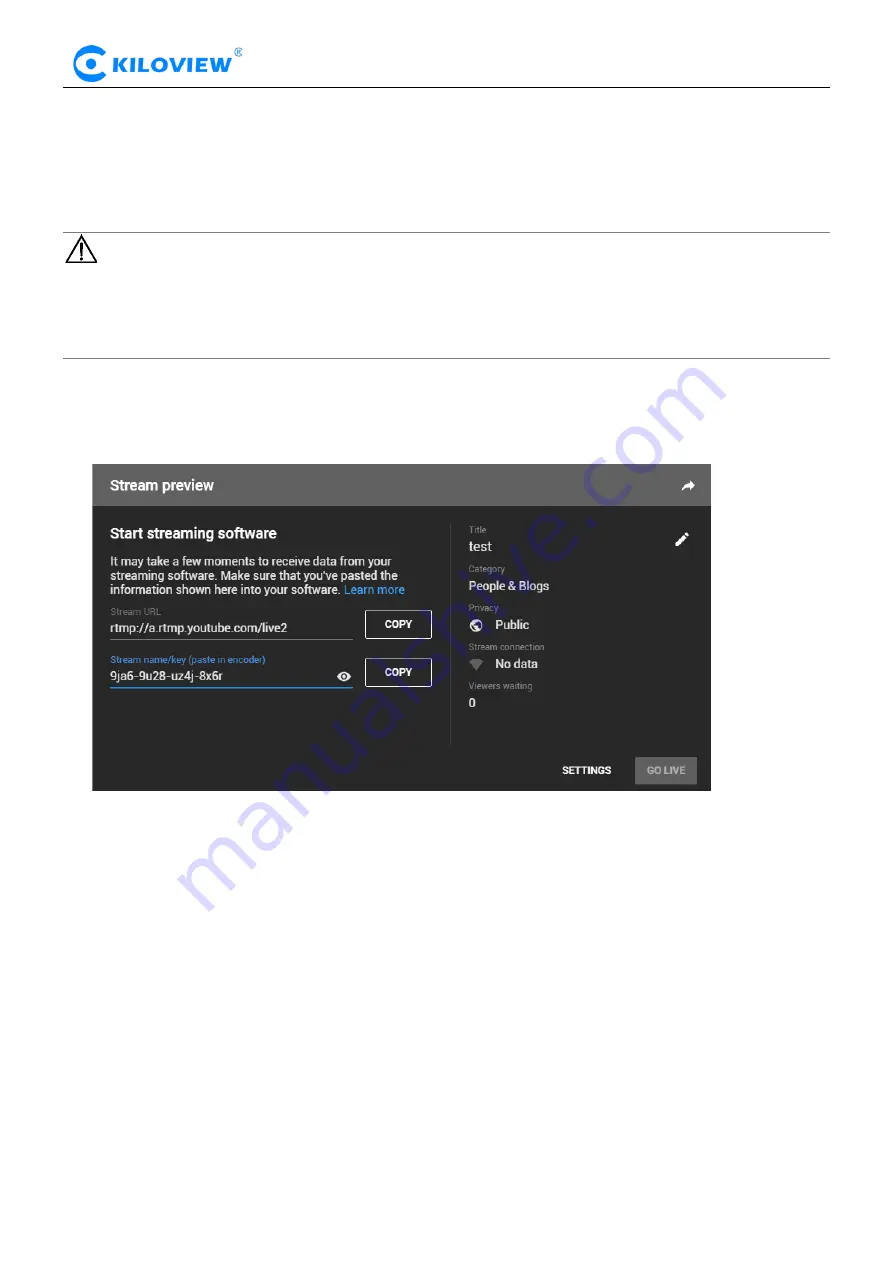
Version 1.0 © Changsha KILOVIEW Electronics CO., LTD. All rights reserved
G1-s VideoEncoders · User Manual
37
6.4.3.3
RTMP Pushing (Live streaming)
Using RTMP pushing, the first thing is to make sure platform providing RTMP pushing address, otherwise
our encoders
couldn’t do RTMP pushing (Current
ly some
live streaming APP couldn’t provide RTMP
pushing address.)
Note: The principle of RTMP push stream is that it must be pushed from the encoder to the
platform. The computer/decoder then pulls the RTMP stream from the platform for playback. The
encoder cannot directly push the RTMP stream to the computer/decoder for playback.
YouTube live streaming
“Streaming point” is RTMP address given by platform (Take YouTube as an example). (Other platforms
are similar, if any questions please contact platform technical support for help).
1)
Login to YouTube, get below address:
Streaming point should be like Server URL+Stream name/key.
For example: rtmp://a.rtmp.youtube.com/live2/9ja6-9u28-uz4j-8x6r
2) After you get the RTMP URL address, you need to set it up in the encoder. In the main stream of
H.264, there is a stream service option to be added. By adding a RTMP push, you can get a RTMP push
option. Click the settings button on the right side of the RTMP push, and you will enter the interface to
fill in the RTMP push configuration. The push address on YouTube platform is filled in the "push point",
and set "Enable pushing" to "Yes".
Click “
Save
”, then RTMP
will stream to YouTube.






























