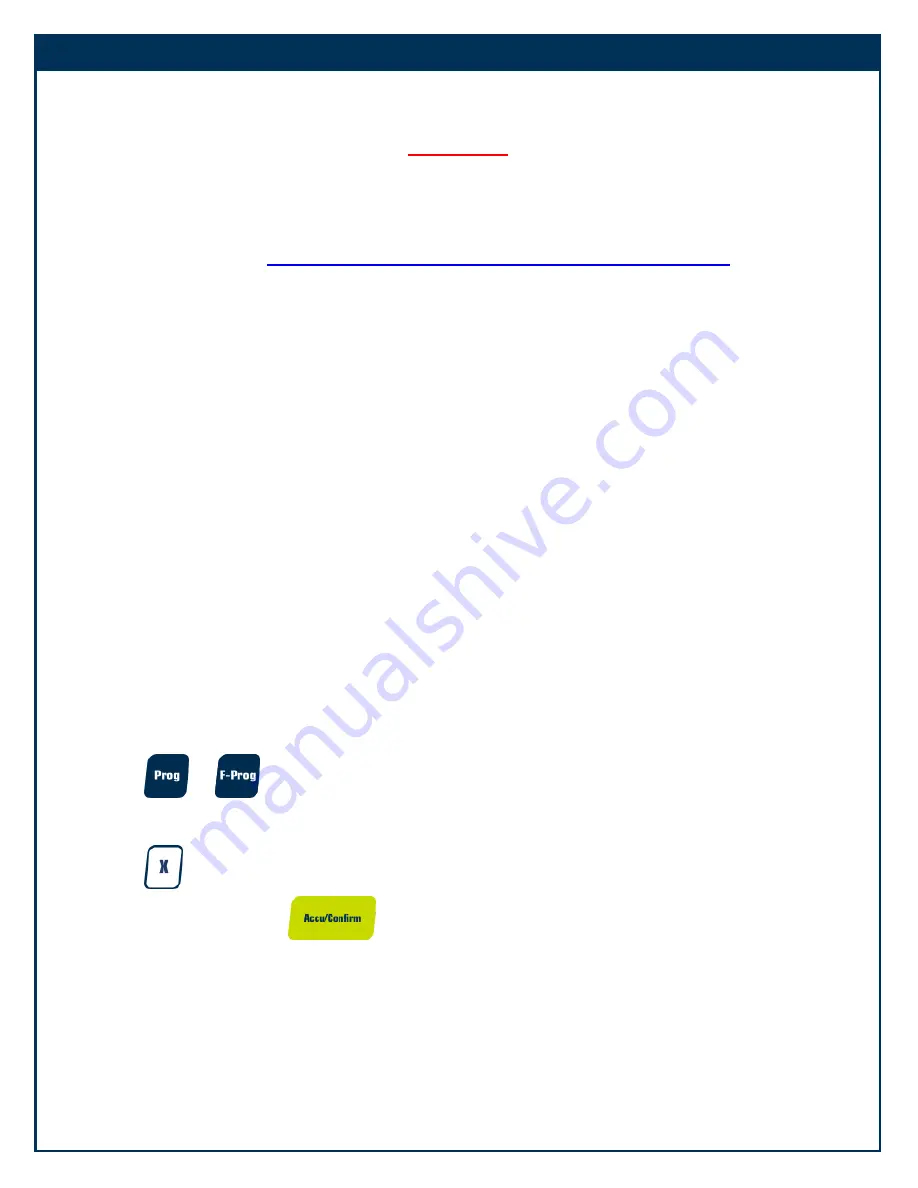
2
Network configuration
This electronic scales comes ready to work
automatically
from the factory in a network that has a DHCP
protocol configured (automatic connection like the modem of the internet for the house). In that case, you
only need to connect the scale to the modem by an ethernet cable, and you will establish a communication
with your computer and the software for scales LE3K.
From your browser, go to:
www.kilotech.com/english/products/retailposintegrator/LE.3K/
and download the software for the scale.
LE.3k User Login
1.
Click on the Le.3k icon on your desktop
2.
Depending on your OS or administration settings, a permission box will appear.
Click on "Yes"
3.
The login box will appear.
4.
Simply click on "Login". No need to type a user name or password.
5.
For dealers the user name is admin. The Password is 200806.
Please do not share this with your client.
Check if the Scale is on the Network
1.
On the home screen, select "File" from the top menu bar
2.
From that drop down menu list, select "Import/Export"
3.
Select "Ethernet"
4.
Click on the maximize button in the top right hand corner to enlarge.
5.
If the scale is online, it will show ready in the network status.
In case that you need to make a configuration of the IP address please follow the next steps.
1.
Press
+
to enter into the programing mode.
2.
Press
3.
Press 150 and then press
. Now you can digit the first part (first octet) of the Scale IP
Address.







