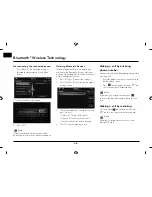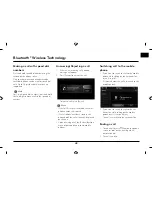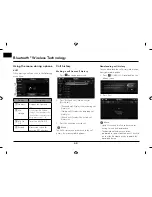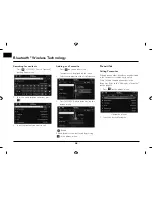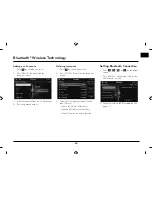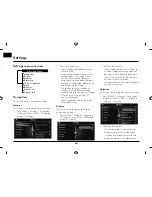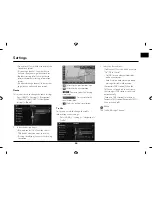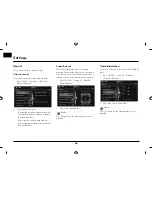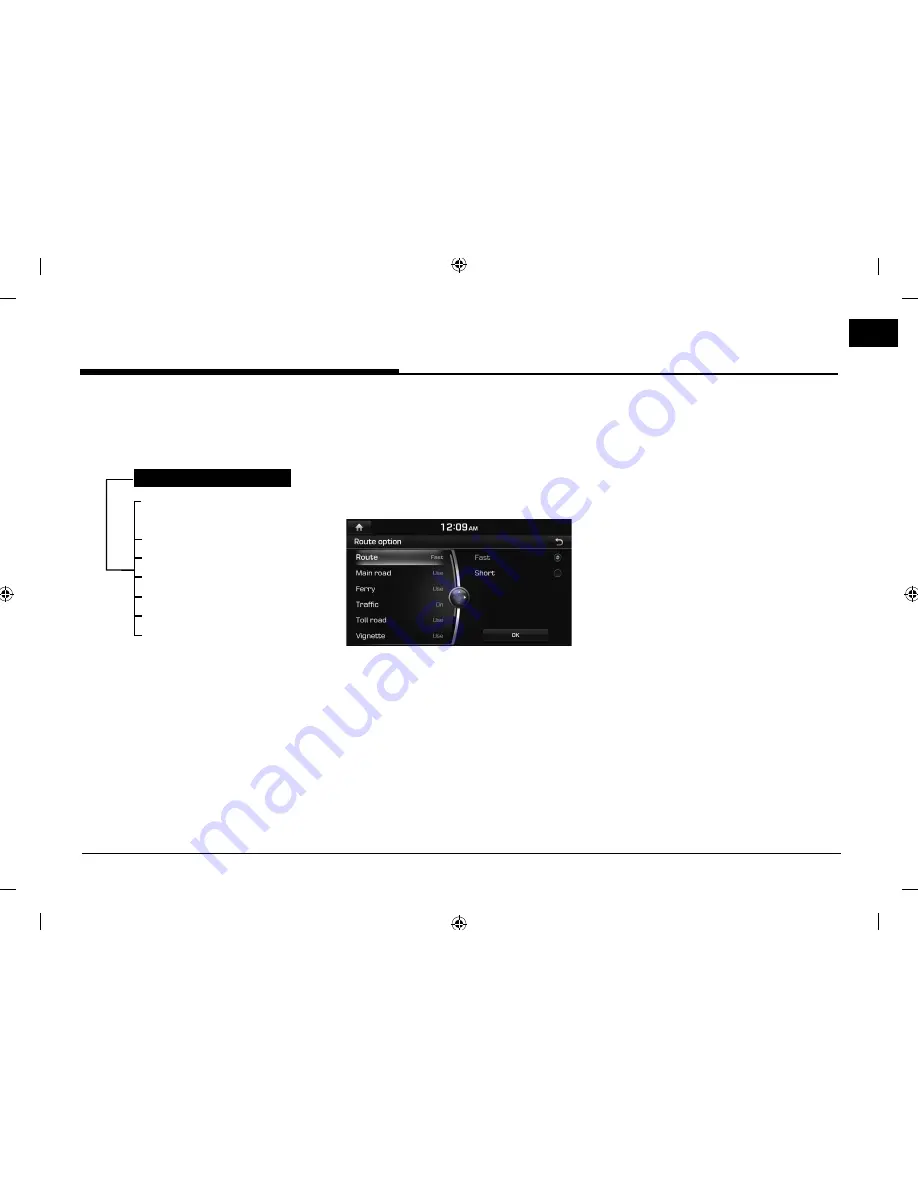
41
Using the route menu
Route menu overview
This allows you to change the route conditions
by using the route menu when the route is
activated.
Route menu
Stop guidance/
Resume guidance
Route option
Plan tour
Avoid street
Route overview
Route information
Route scan
Stop guidance/ Resume
guidance
If you want to stop the route guidance when a
route is active, press [MENU] > [Stop guidance]
or press [NAV] > [Route] > [Stop guidance].
If you want to continue travelling to your
destination, press [MENU] > [Resume
guidance] or press [NAV] > [Route] > [Resume
guidance].
Route option
You can modify the route conditions or
confi rm the route information. Set the
appropriate route condition according to your
purpose.
1. Press [NAV] or [MENU] > [Route] > [Route
option].
2. Set the desired options.
• Route
- [Fast]: Calculates the route based on the
fastest arrival time.
- [Short]: Calculates the route based on
the shortest distance.
• Traffi
c
- [On]: Calculates the route based on the
traffi
c information.
- [Off ]: Calculates the route that does
not take into account the traffi
c
information.
- [Auto]: Calculates the route
automatically based on the system.
• Main road, Ferry, Toll road, Vignette, Time
restricted, Tunnel
- [Use]: Calculates the route including
the Main road, Ferry, Toll road, Vignette,
Time restricted or Tunnel.
- [Avoid]: Calculates the route avoiding
the Main road, Ferry, Toll road, Vignette,
Time restricted or Tunnel.
3. Set the desired options and press [OK] to
fi nish.
,
Note
The Items set by user may not be reflected
depending on condition.
Using the route menu
Summary of Contents for LNN2010EWUM
Page 80: ...P N MFL67720954...