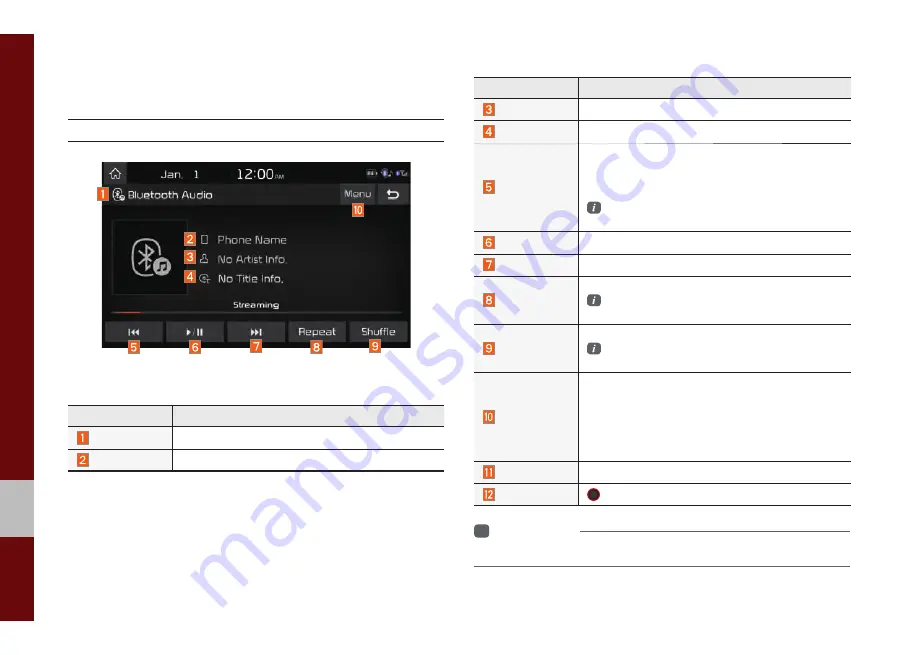
2-18 I Radio/Media
Bluetooth
®
Audio
Bluetooth Audio Mode Display Controls
Features
Description
Mode
Displays the current operating mode
Phone Name
Displays name of connected phone
Features
Description
Artist Info
Name of current artist
Title
Name of current song
Previous File
• If play time is less than 3 seconds, moves to
the previous file
• If play time is over than 3 seconds, plays the
current file from the beginning
This function may differ depending on the
model of mobile phone
Play/Pause
Plays/Pauses Bluetooth Audio
Next File
Moves to the next file
Repeat
Repeats the current file.
This function may differ depending on the
model of mobile phone.
Shuffle
Plays files in random order.
This function may differ depending on the
model of mobile phone.
Menu
• Connections: Moves to the Bluetooth Settings
screen. You can pair a new device or change/
delete paired device(s).
• Sound Settings: Moves to the Sound Settings
screen. You can change the settings of the
sound.
SEEK/TRACK
Plays the previous/next file
TUNE
TUNE
is not supported.
i
Information
•
Artist info and Title may not be supported by mobile phone.
Summary of Contents for AVB40D5AN
Page 1: ...CAR MULTIMEDIA SYSTEM USER S MANUAL H9EGH01 2...
Page 5: ......
Page 17: ...MEMO...
Page 18: ...FM AM USB iPod AUX Bluetooth Audio part 2 Radio Media...
Page 37: ...MEMO...
Page 38: ...Before Using the Bluetooth Handsfree Bluetooth Connection Bluetooth Phone part 3 Bluetooth...
Page 49: ...MEMO...
Page 50: ...Siri Eyes Free Camera part 4 Other Features...
Page 53: ...MEMO...
Page 62: ...Product Specification Troubleshooting FAQ part 6 Appendix...






























