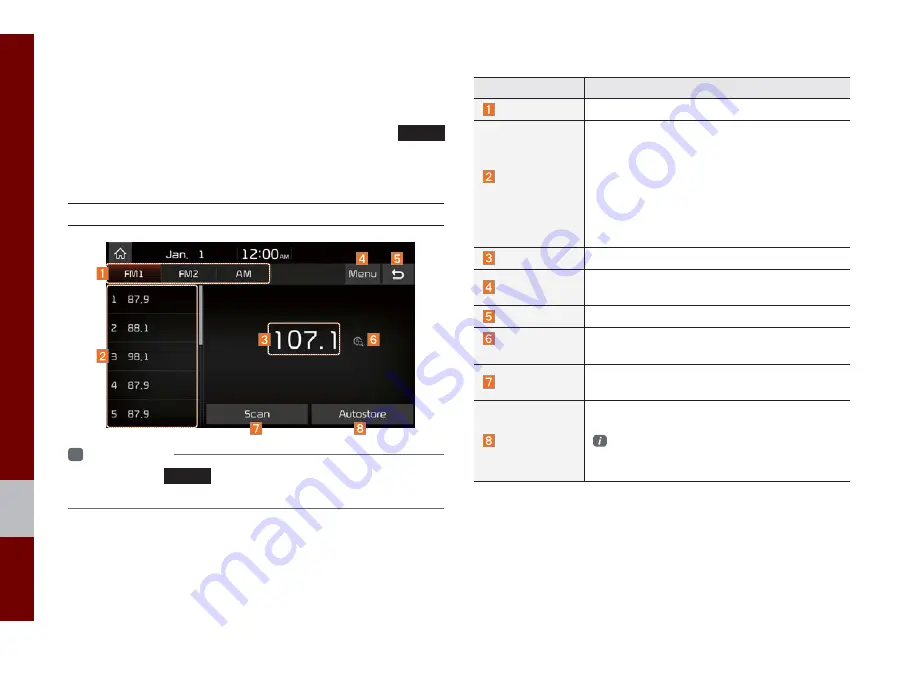
2-2 I Radio/Media
Radio/Media
FM/AM
You can access the radio player either by pressing the
RADIO
key or by selecting the Radio menu from All Menus on the Home
screen.
FM/AM Mode Display Controls
i
Information
•
If you press the
RADIO
key when the power is off, the power will turn
on and a radio broadcast will be tuned from the current mode.
Features
Description
Mode Display
Displays the current operating mode.
Preset
Frequencies
• The stored preset frequencies are displayed
for user selection.
• After selecting frequency, press and hold
the preset button for over 0.8 seconds.
A beep sound will be heard and the frequency
is to be stored in the selected preset button.
• Flick the preset frequencies up/down to
scroll quickly through presets.
Frequency
Displays the current frequency.
Menu
• Sound Settings
Moves to the Sound Settings.
Back Button
Converts to basic mode screen.
Scan/
Preset Scan
Displays an active mode from Scan and
Preset Scan modes.
Scan
Shortly plays the broadcasts for the frequencies
with superior reception for 5 seconds per item.
Autostore
Saves frequencies with good reception to
Preset buttons.
While Autostore is operating, pressing the
Autostore button again will cancel the func-
tion and play the previous frequency.
K_SC 17_DAUD2[MEX_EG]AV_PART2.indd 2-2
K_SC 17_DAUD2[MEX_EG]AV_PART2.indd 2-2
2016-11-18 오후 3:30:17
2016-11-18 오후 3:30:1
















































