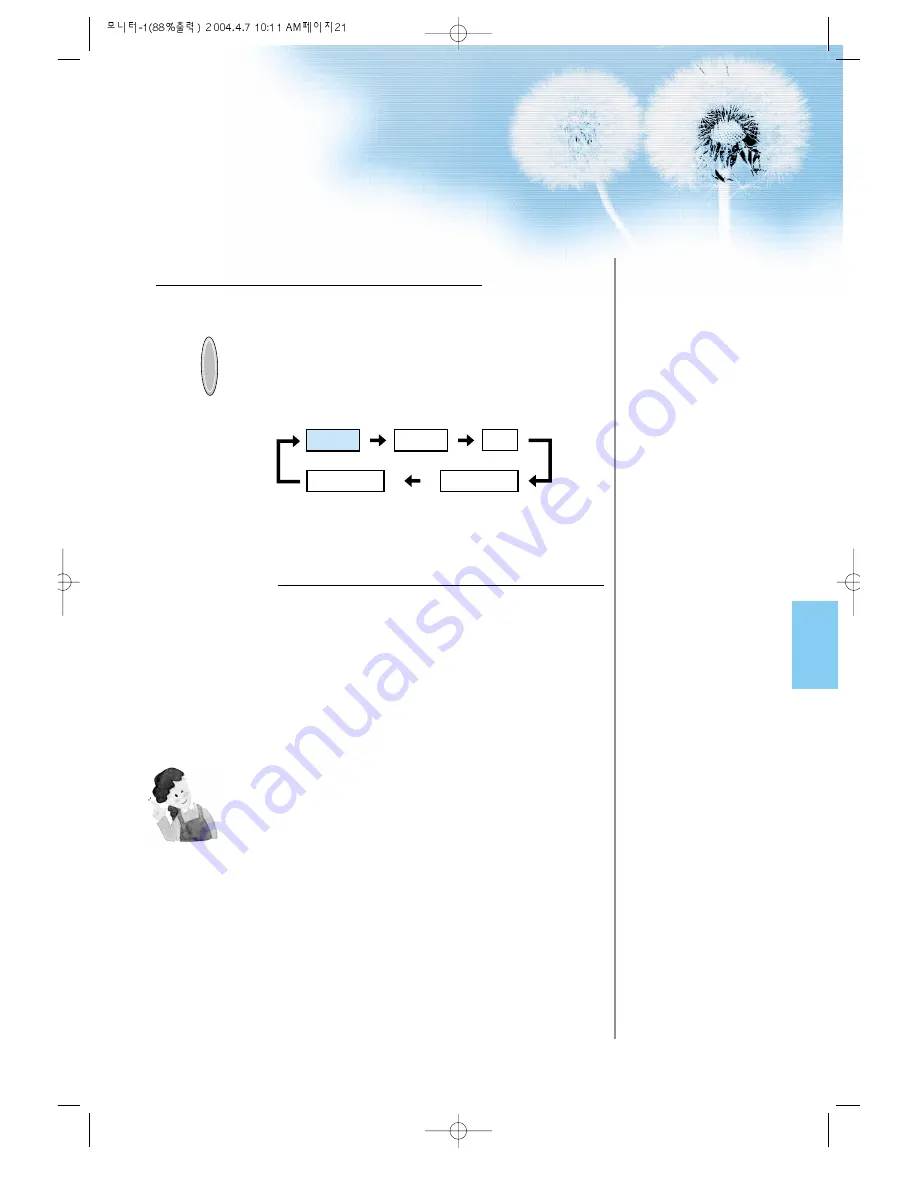
21
Input Select
INPUT
SELECT
• Select [Video 1 or Video 2] by pressing
the INPUT SELECT button of the
Remote Control or PDP unit.
• Each time you press INPUT SELECT
button, a different input mode appears.
The sequence is as follows: Video 1 -->
Video 2 --> PC --> Component 1 -->
Component 2.
Select a Desired Channel and Function
• Select a desired channel and function by
using the Remote Control of the Satellite
Broadcasting Receiver.
3
4
NOTES:
* Picture quality of the Digital Satellite broadcasts is SD grade,
and its aspect ratio is 16:9.
Video1
Video2
PC
Component1
Component2
Summary of Contents for KPP-4200D
Page 10: ......















































