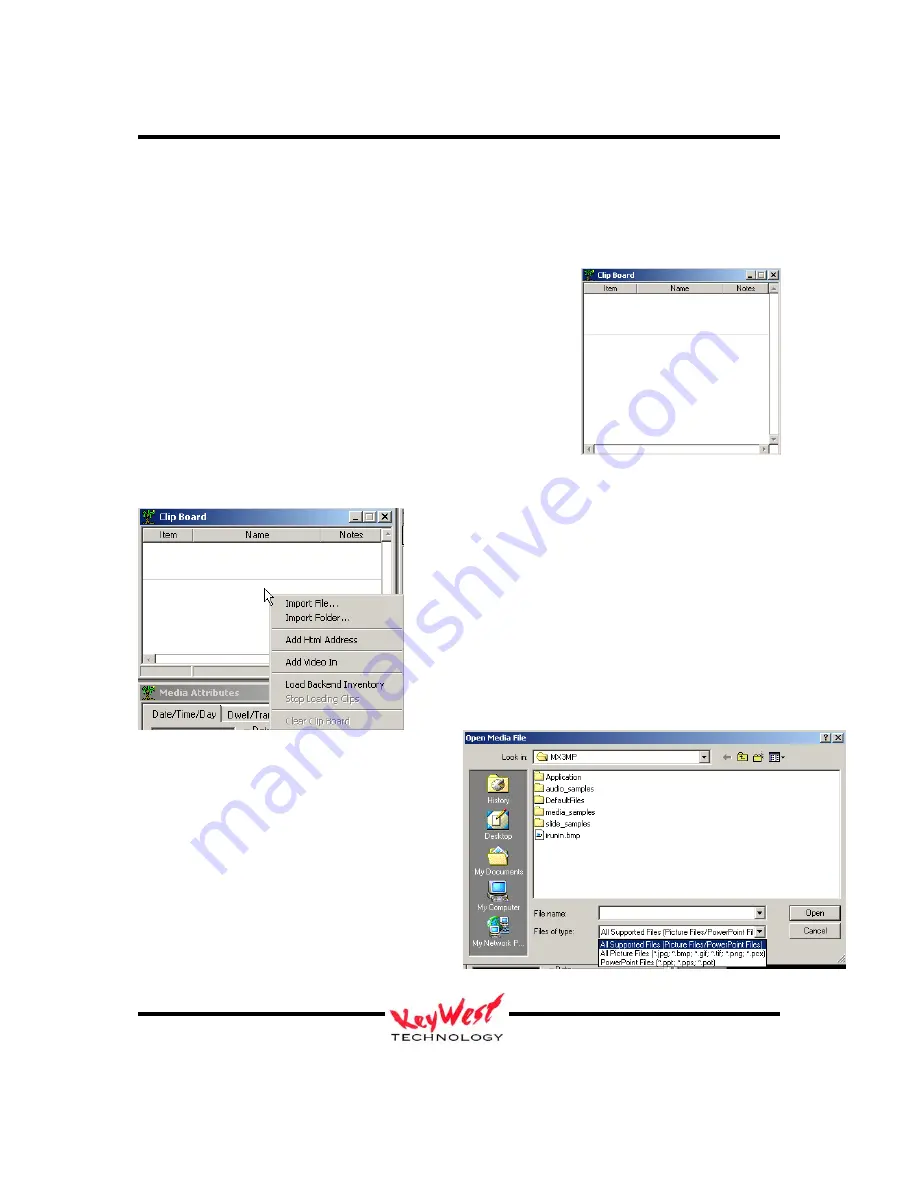
Media POD
Keywest Technology Information Systems
Keywest Technology
14563 W. 96
th
Terrace
Lenexa, Kansas 66215
800.331.2019
www.keywesttechnology.com
20
KWT TM 2-1-MEDIAPOD
24 July 2006
Change 01
The five “arrowed” sections are just about all there is to it! We will now cover each section so
you can get creative.
CLIP BOARD (Import Pages)
The clip board will come up empty when you start the
application.
The clip board is the location pages, movies, crawl pages, and
variables are stored for your use in time lines.
You can import your pages to the clip board where they will
appear as a thumbnail with a brief text description. This is what
we’ll use to drag and drop Playlist order.
To have something to work with, you’re going to need to import some pages or images.
Right Click anywhere within the Clip board and a new
menu window should appear. There will be five
options to begin with: Import File, Import Folder, Add
HTML Address, Add Video In, and Load Backend
Inventory.
Click IMPORT FILE
The Open Media File file manager window
will appear.
On the drop down box, you can see the
different formats of pages the Media POD
supports.
Browse to the location of your page or image
and double-click it, or click OPEN on the file
manager window.






























