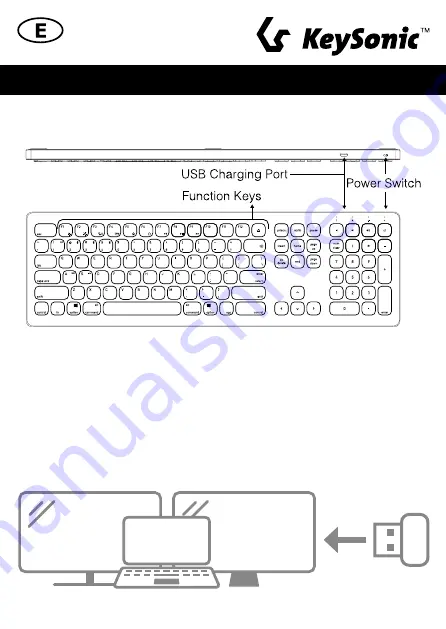
Manual KSK-8023BTRF
Product functions
Installation
For RF 2.4G connection with one device
1.
Turn on your host computer and plug in the USB dongle into a free USB Type-A port on your
computer.
2.
Turn on your KSK-8023BTRF keyboard and make sure that the battery is sufficiently charged.
3.
Press Fn + 1 to use the RF mode.
4.
Your host computer will connect to the keyboard automatically.
Set your keyboard to the operating system you are using by
pressing Fn + S for Windows
®
pressing Fn + A for macOS
®
pressing Fn + D for Android
®
Mac
PC
RF 2.4 GHz
Summary of Contents for KSK-8023BTRF
Page 2: ......
Page 10: ...Windows function keys Manual KSK 8023BTRF...




















