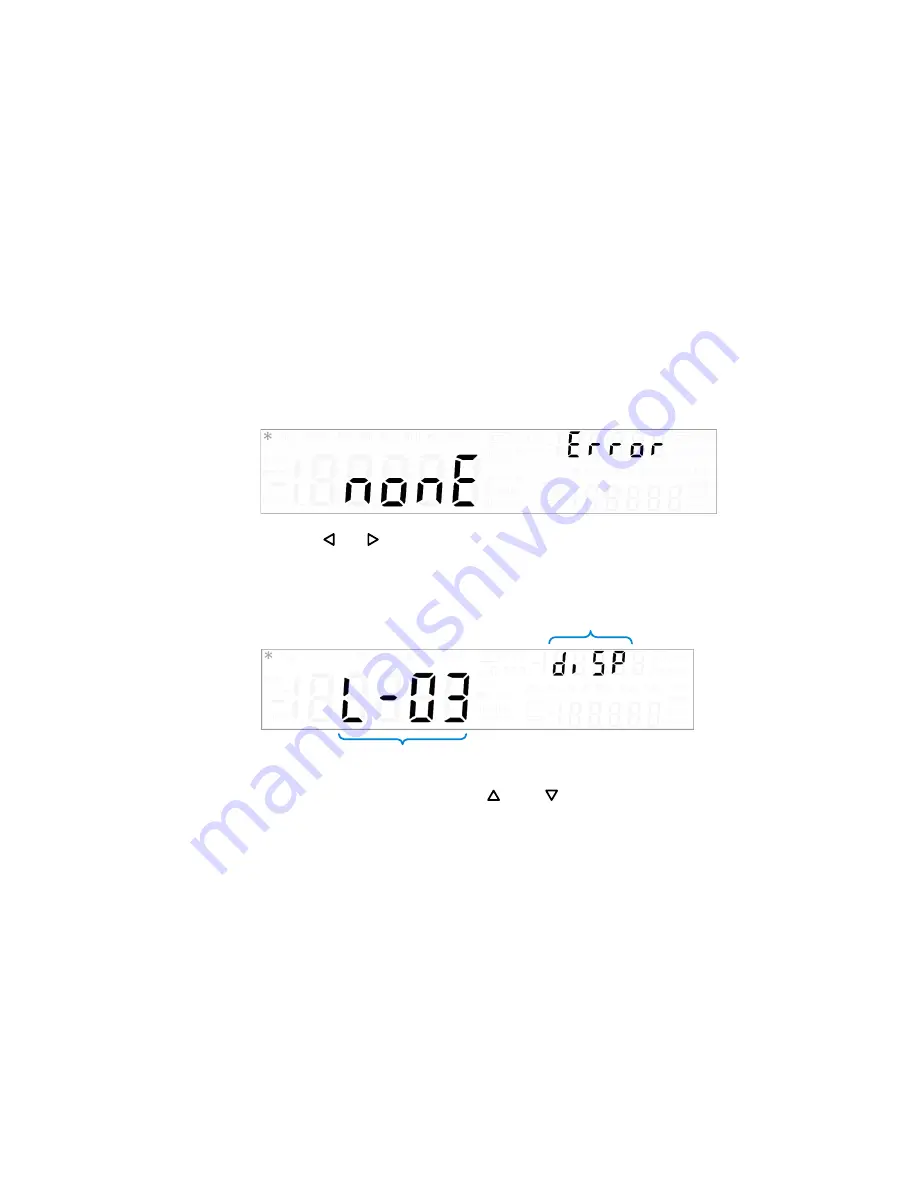
System Related Operation
4
Using the Utility Menu
U3606A User’s and Service Guide
109
Changing configurable settings
All items in the utility menu are configurable except for “Error” and
“P.CodE”. For more information on “Error” and “P.CodE”, see
“Reading the program code revision” on
1
To access the utility menu, press
Shift
>
Utility
.
2
The first utility menu item (Error) is shown in the upper secondary
display.
3
Press
or
to step through the menu items. When stepping through
the configurable items, the present setting for each item is displayed in
the primary display.
4
To change a setting, use the
and
keys to switch between two
values, to select a value from the list, or to decrease or increase a
value.
5
When the correct setting is displayed in the primary display, press
Shift
>
Save
to save the setting. (Or press
Shift
>
Exit
to exit the edit
mode without saving.)
6
Repeat
,
for all items in the utility menu.
7
Press
Shift
>
Exit
to exit the utility menu. The U3606A returns to normal
operation.
Present setting
Menu item
Summary of Contents for U3606A
Page 1: ...Keysight U3606A Multimeter DC Power Supply User s and Service Guide ...
Page 2: ......
Page 12: ...12 U3606A User s and Service Guide ...
Page 128: ...3 DC Power Supply Operation Remote Sensing 106 U3606A User s and Service Guide ...
Page 160: ...4 System Related Operation Remote Operation 138 U3606A User s and Service Guide ...
Page 242: ...6 Calibration Procedures Adjustments procedures 220 U3606A User s and Service Guide ...
Page 291: ...List of Error Messages 9 Error Messages U3606A User s and Service Guide 269 ...






























